Understanding QGIS Server:
QGIS Server is an open-source software that enables you to publish your QGIS projects as web services. This means you can create interactive maps and provide access to your spatial data through web applications. It is built on top of the QGIS desktop application, allowing you to utilize your existing QGIS projects and share them online.
Why Use PHP with QGIS Server:
PHP (Hypertext Preprocessor) is a widely-used scripting language that's especially suited for web development. When combined with QGIS Server, PHP can be used to create dynamic web applications that interact with and display maps and spatial data. It acts as a bridge between the user interface and the QGIS Server backend.
Setting Up the Environment:
Before you start communicating with QGIS Server using PHP, you need to ensure you have the right environment set up. This involves having QGIS Server installed on a server along with PHP support. You can choose to install these components separately or use a pre-packaged solution like OSGeo4W, which bundles both QGIS Server and PHP.
Making Your First PHP and QGIS Server Interaction:
Let's take a simple example of how you can use PHP to communicate with QGIS Server and display a basic map on a web page.
Step 1: Connecting to QGIS Server:
In your PHP file, you need to establish a connection to your QGIS Server using its REST API. This API allows you to request map images and other information. Use the `file_get_contents` function to make a request to the appropriate QGIS Server endpoint, like this:

After getting the response from QGIS Server, you can display the map image on your web page. You can use the `<img>` HTML tag and set the `src` attribute to the data you received from QGIS Server:
To create a more interactive experience, you can add parameters to your QGIS Server requests. For example, you can change the extent of the map, add layers, or change the output format.
Conclusion:
Communicating with QGIS Server using PHP opens up a world of possibilities for sharing and interacting with spatial data over the web. Whether you're creating simple map displays or building complex web GIS applications, understanding the basics of PHP-QGIS Server communication is a valuable skill. With this introductory knowledge, you're now equipped to explore more advanced features and create meaningful web-based GIS solutions.

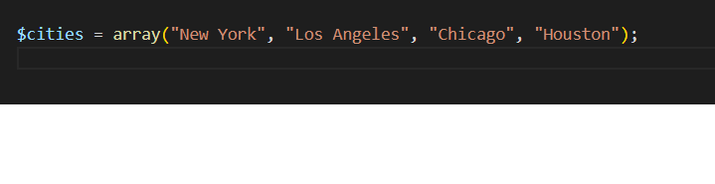
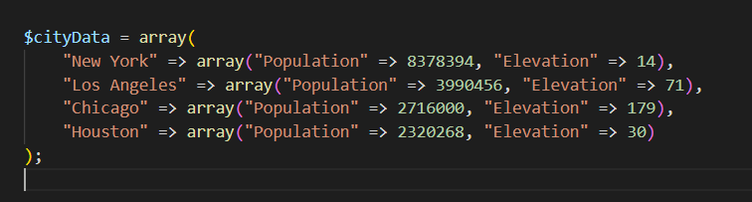
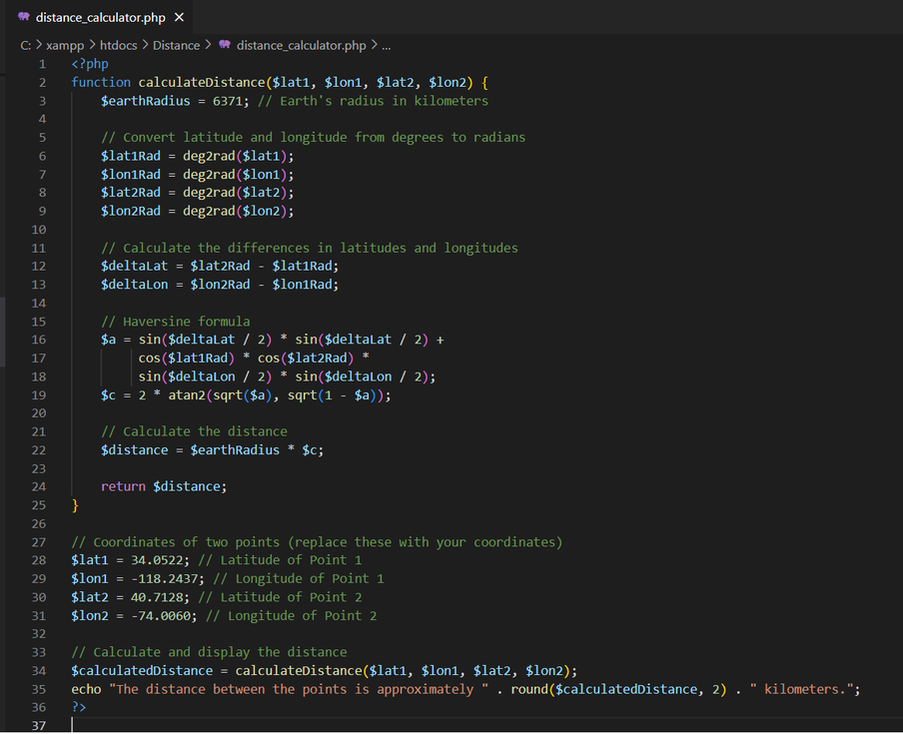
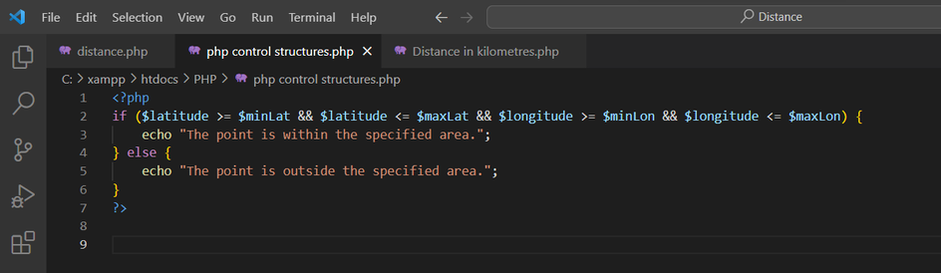
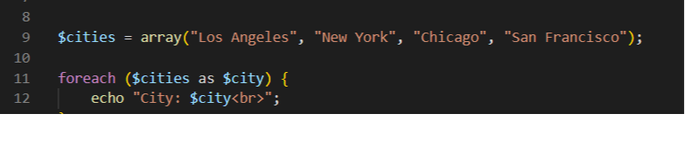
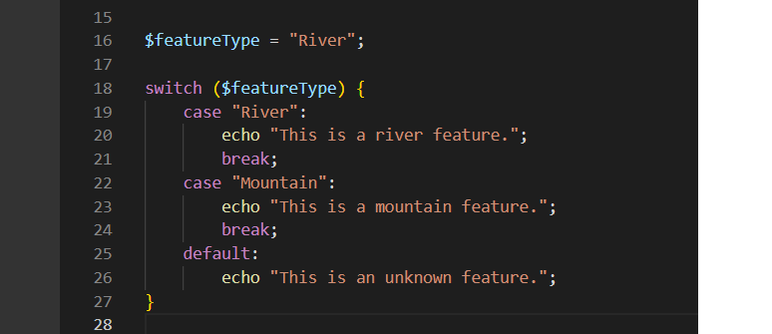
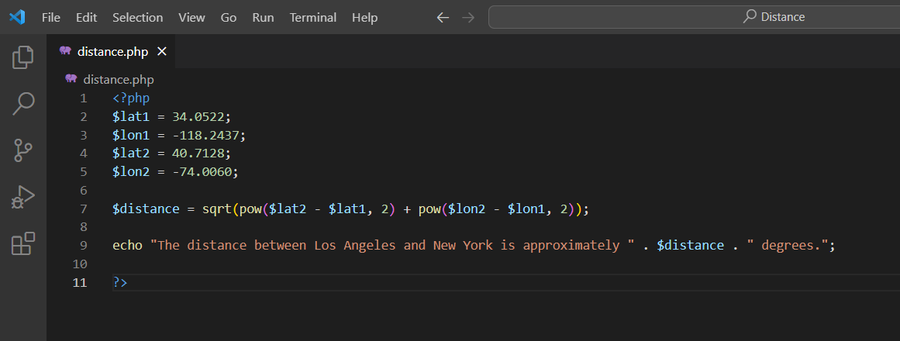
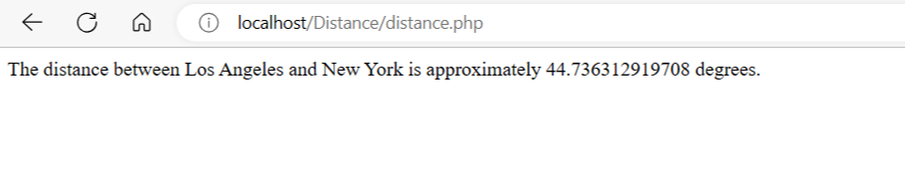
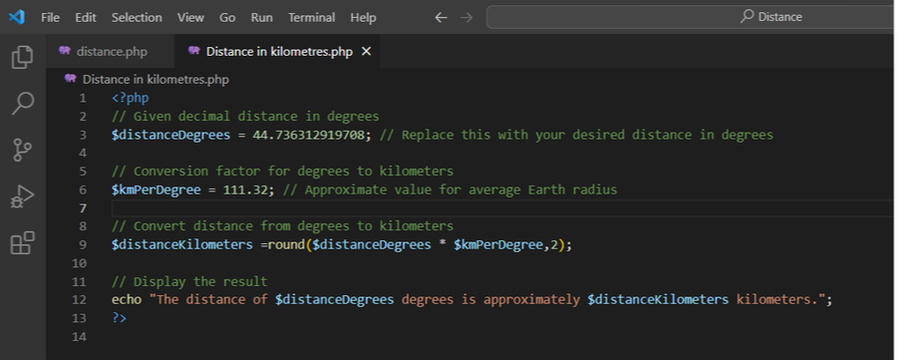
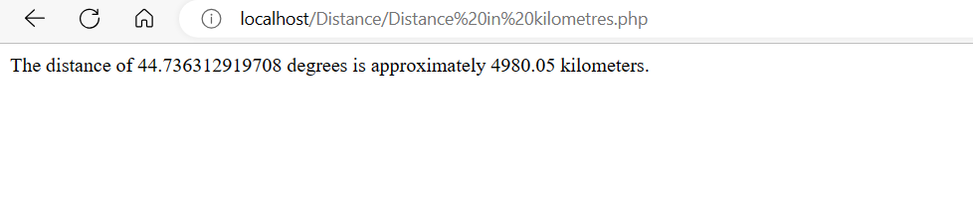
 RSS Feed
RSS Feed