In the Data Source Manager | Vector dialogue box select the Database option and select ODBC from the Type drop down box.
If you select the Add option you will find a number of Access drivers. As my Access database file is fairly old I would choose the .mdb option.
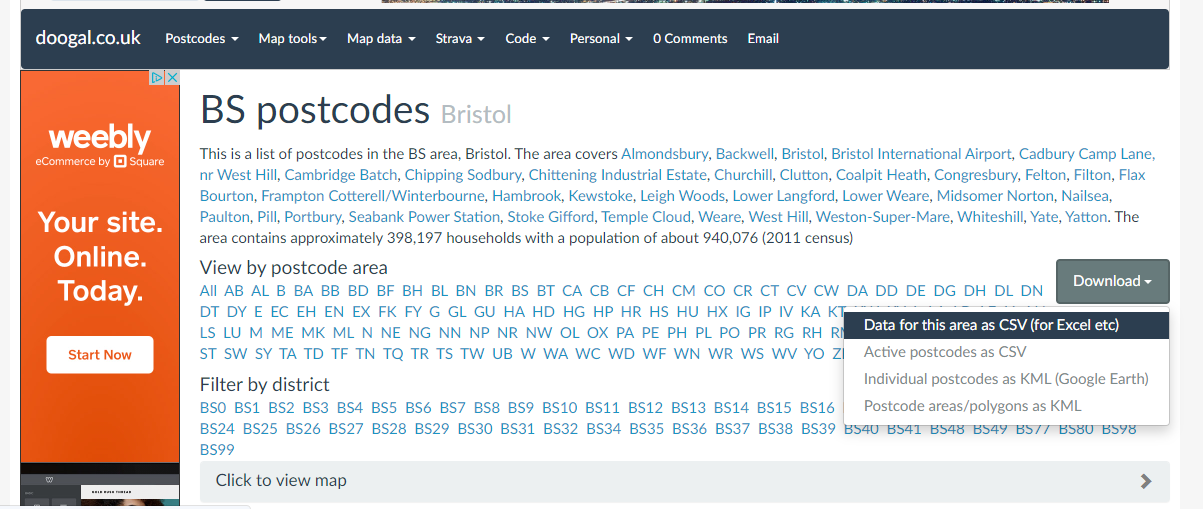
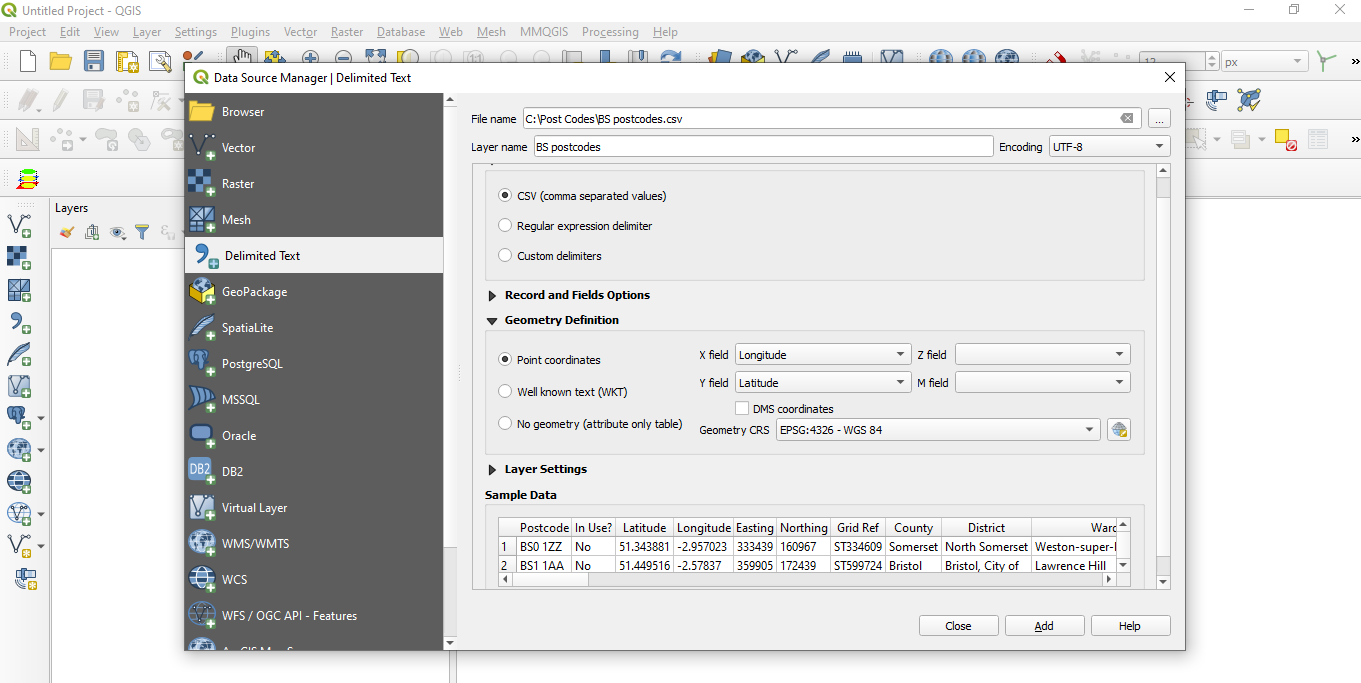
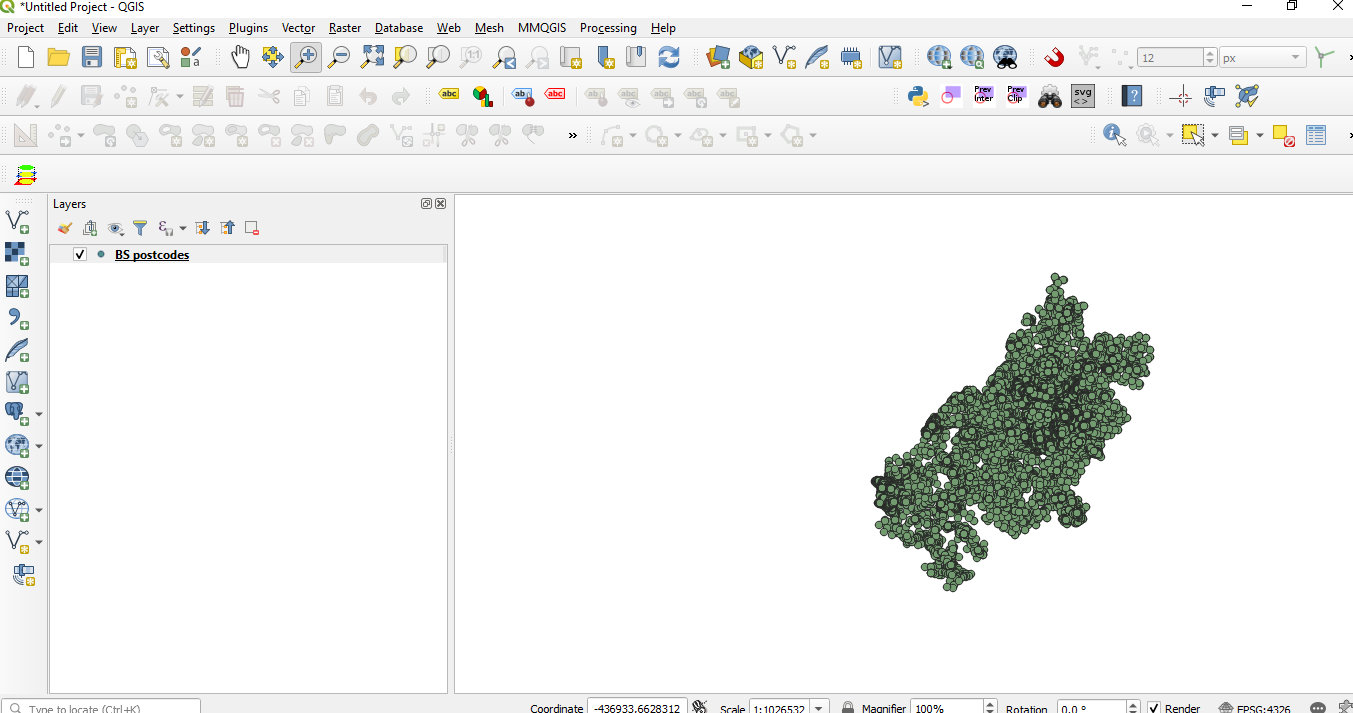
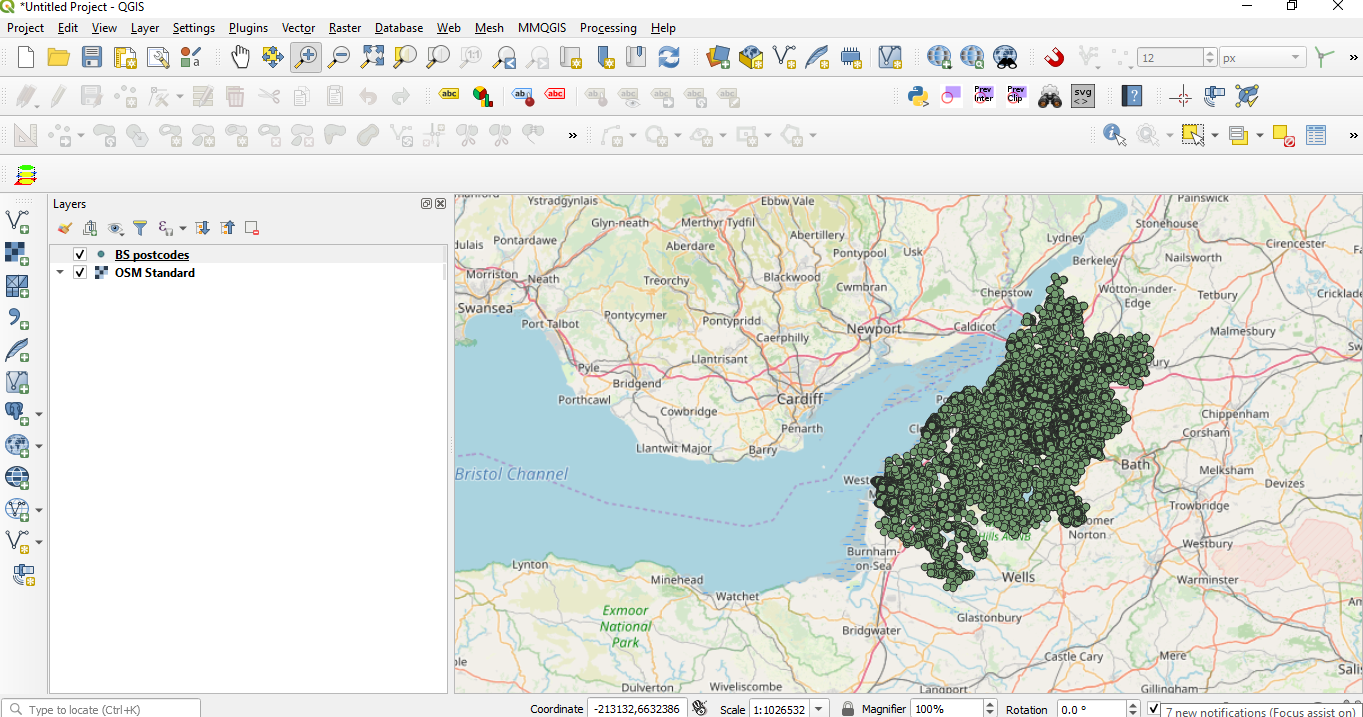
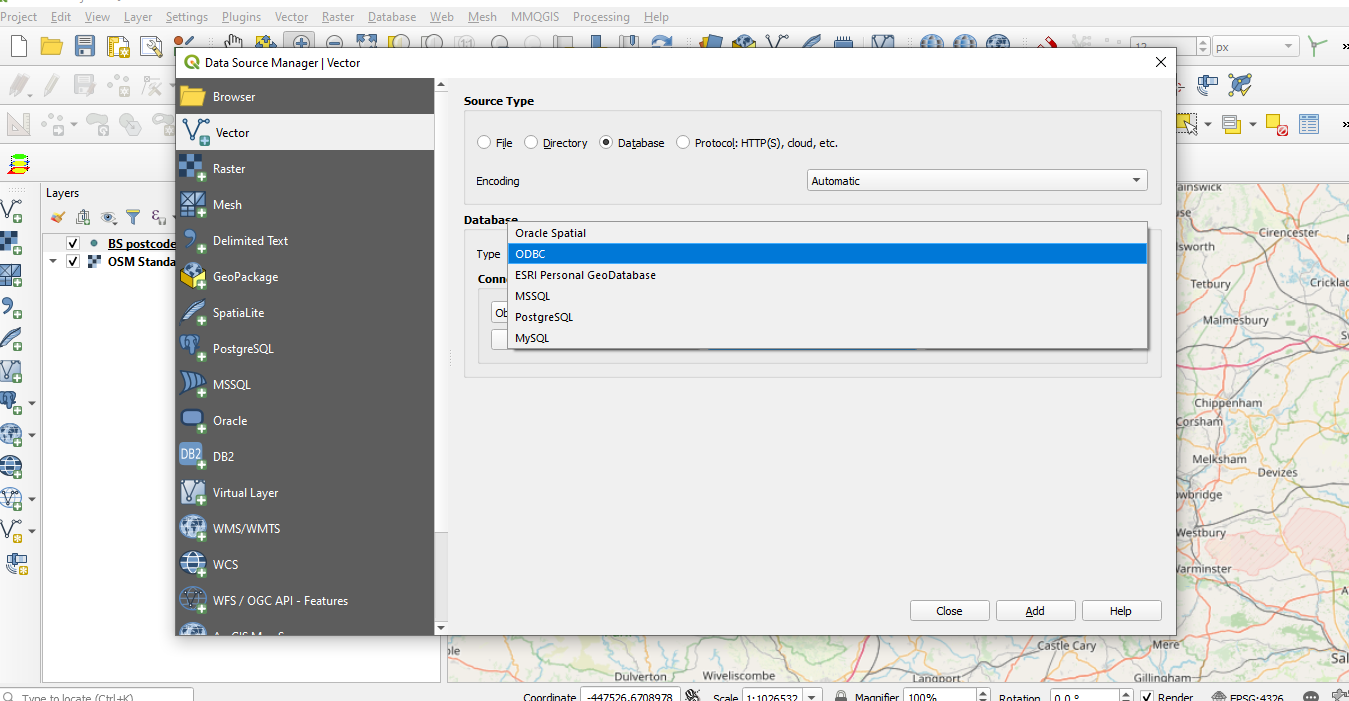
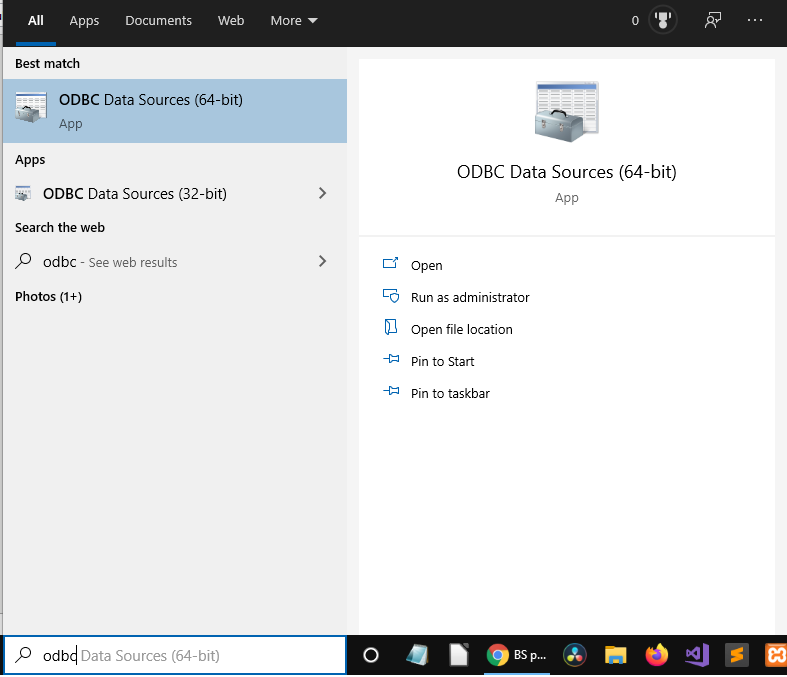
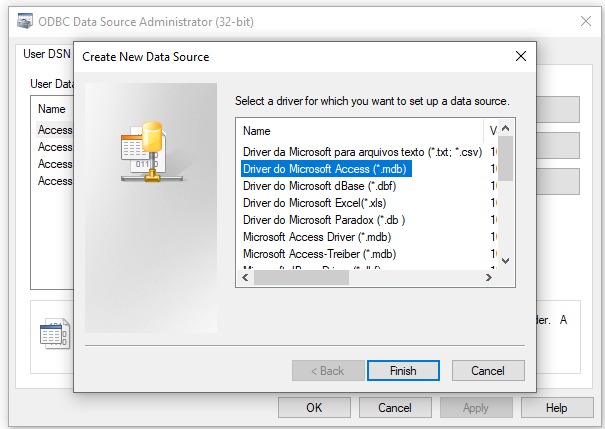
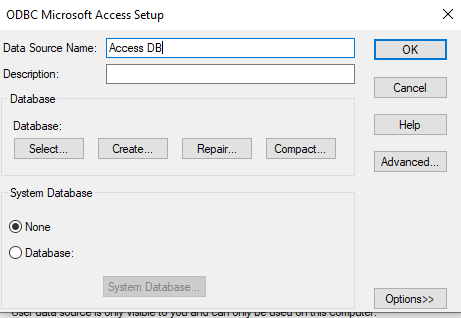
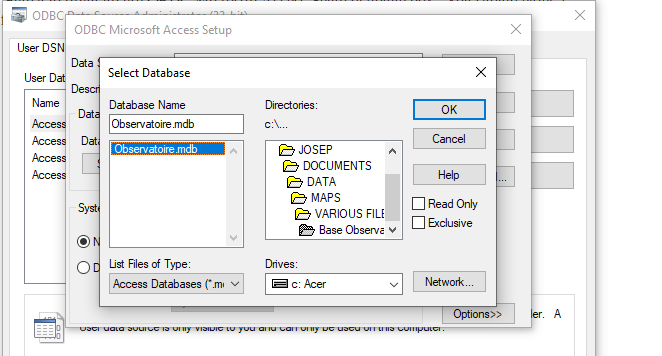
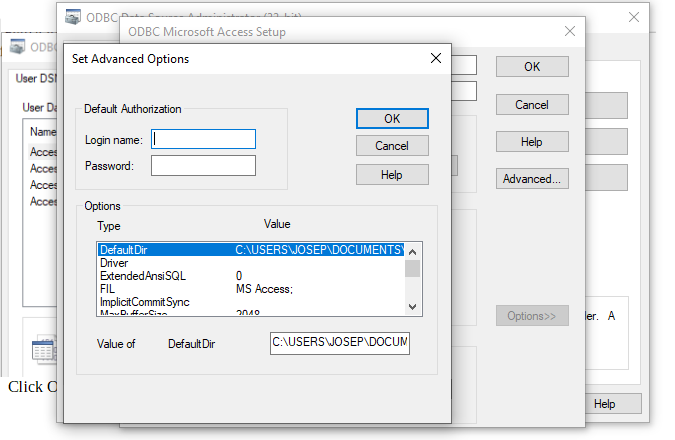
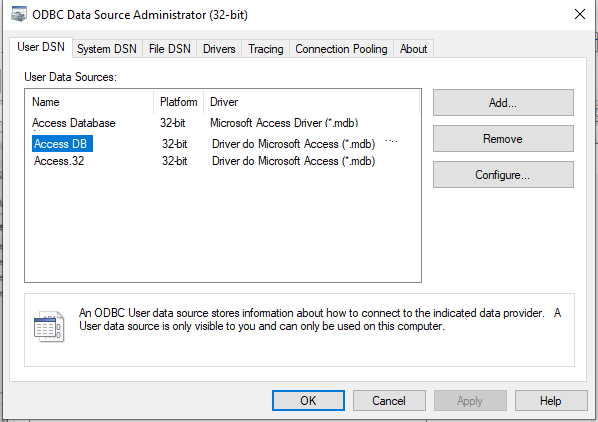
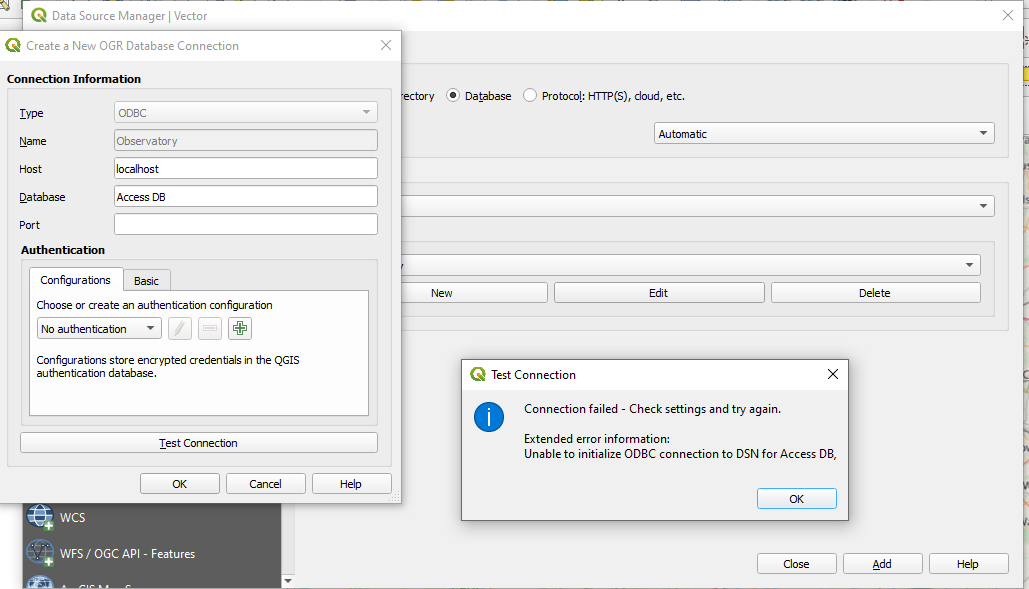
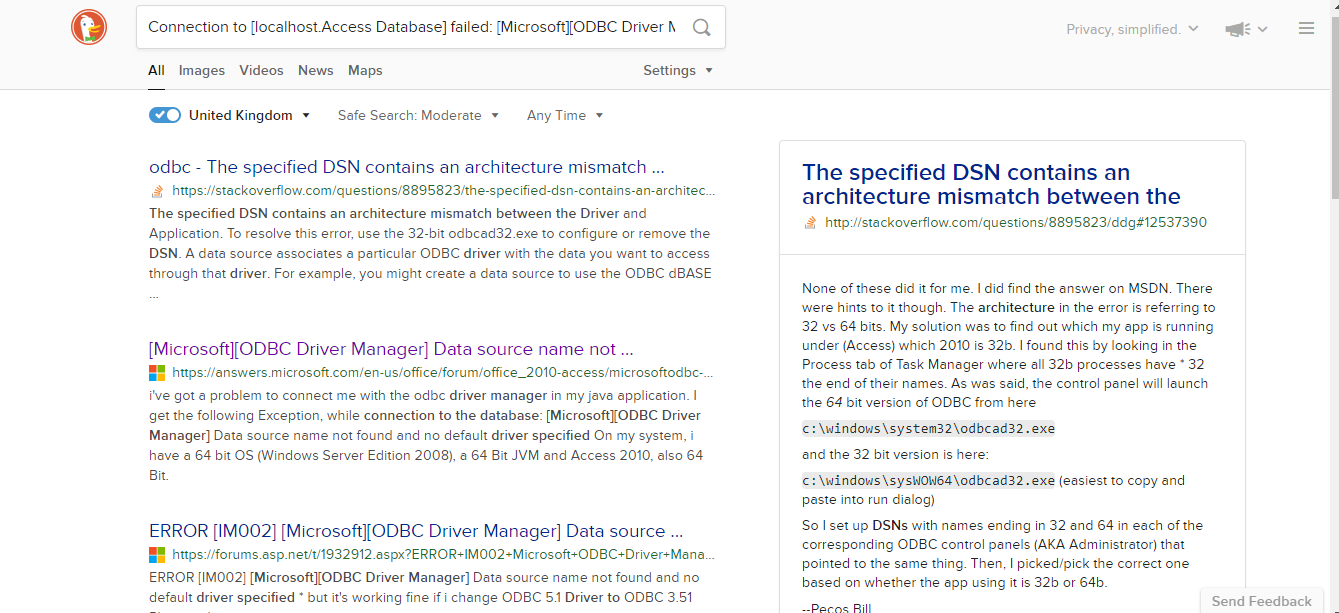
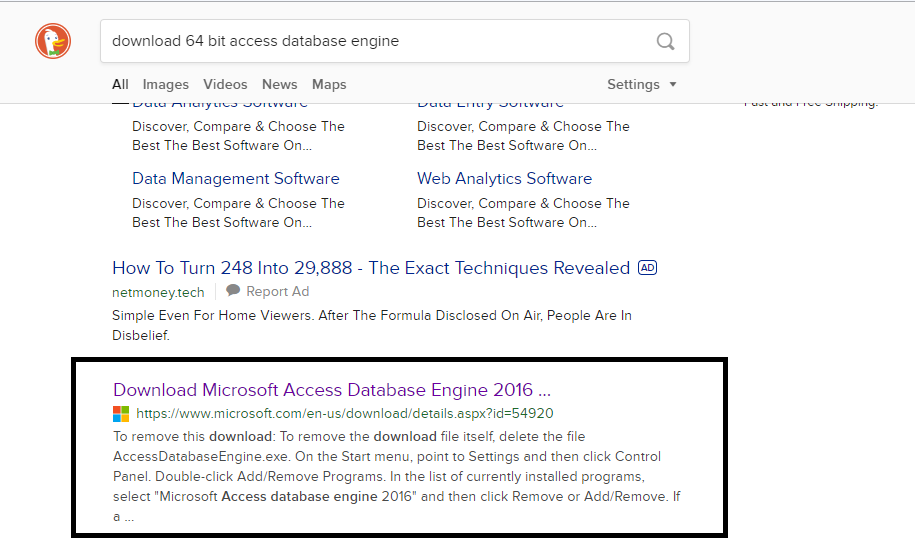
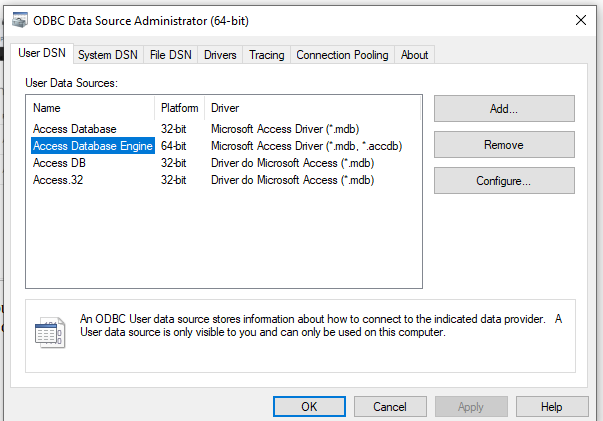
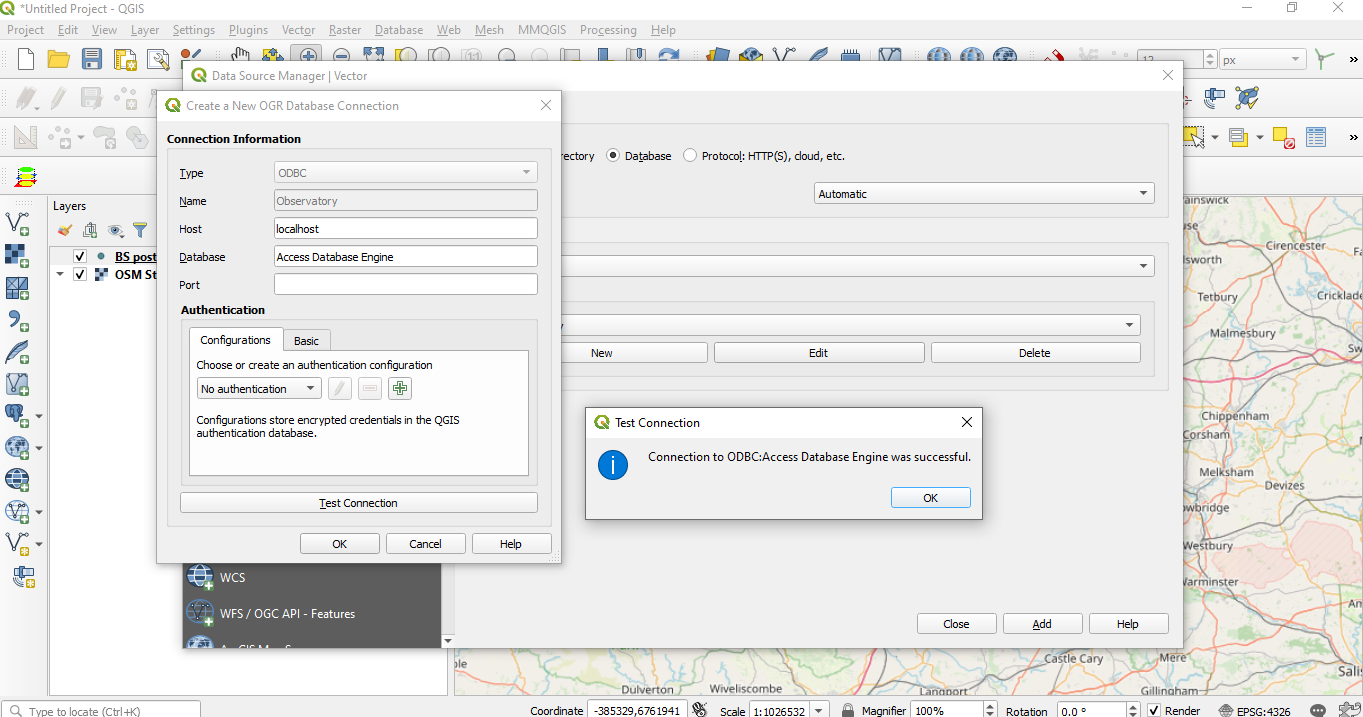
 RSS Feed
RSS Feed