This ability to query spatial relationships enables you to answer questions such as, how many airports are within a region, which rivers cross boundaries, which countries have a common border or how many cities have a population in excess of two million within a specific country.
In the same way GIS can also answer questions about health, income, crime levels and employment within a certain geography.
Looking at the London boroughs we could ascertain, with the help of GIS, which are the poorest and which are the most affluent.
Here is a map of the London wards. There are 4765 ward entries in the attribute table for this map layer.
Here is a map showing crime levels across the 33 London boroughs. The darker the colour the higher the crime levels.
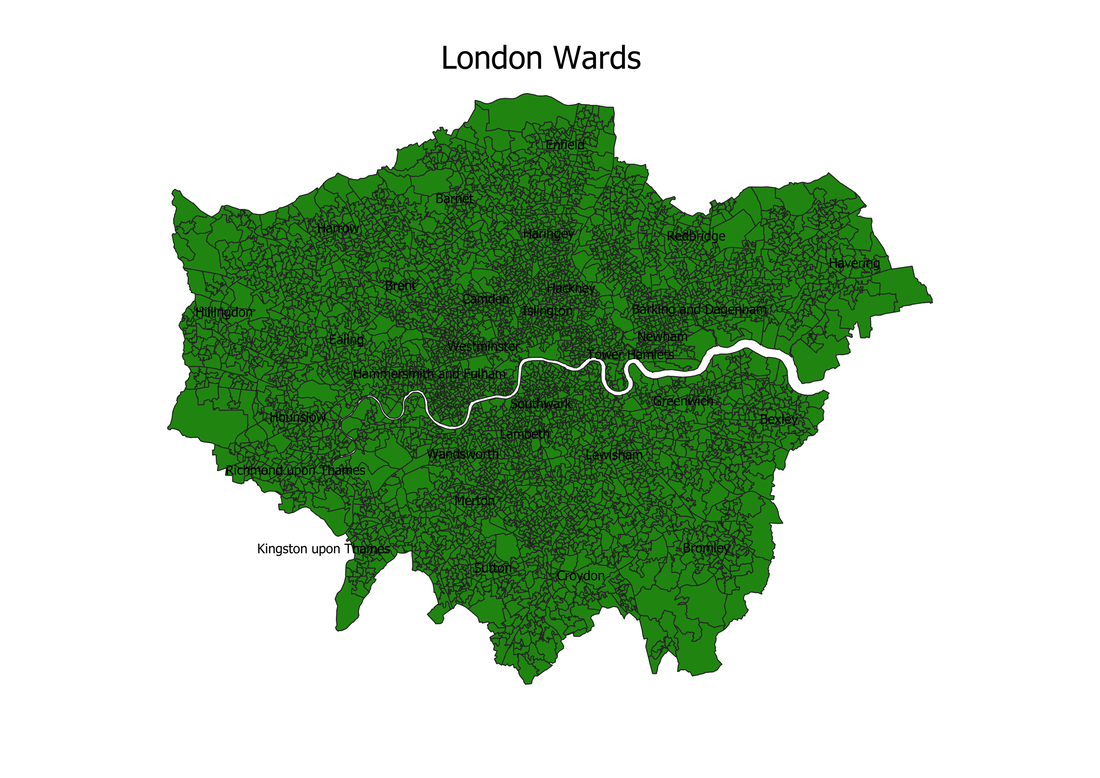
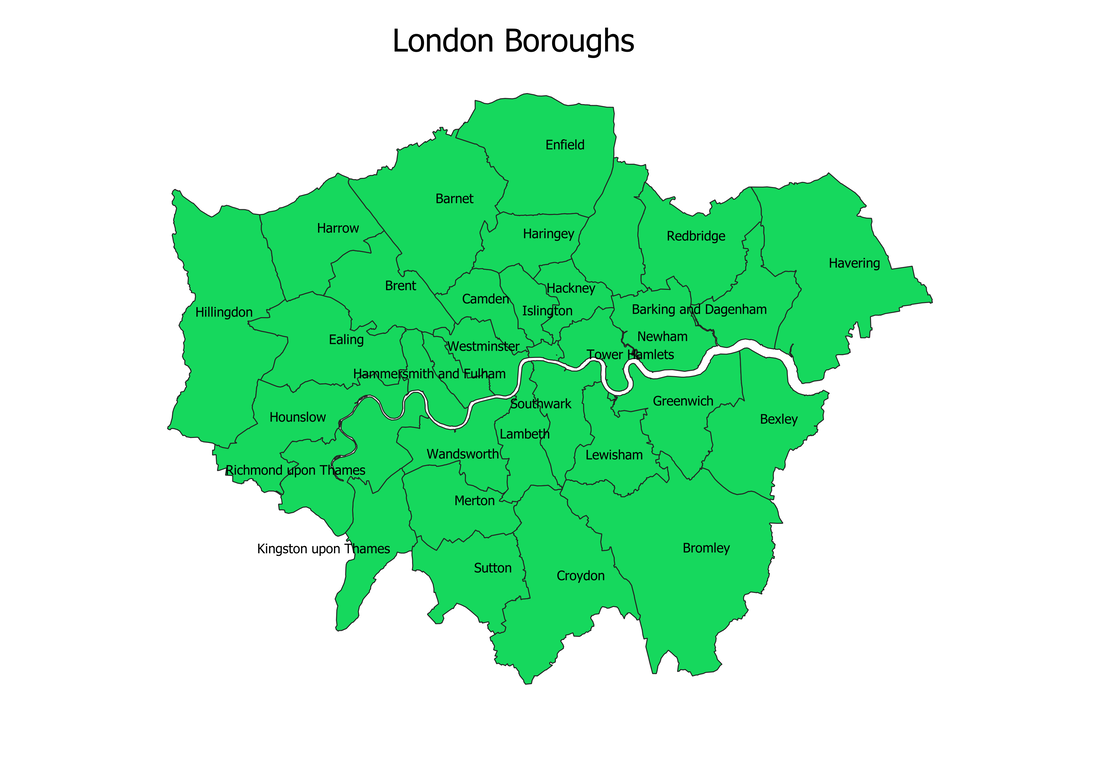
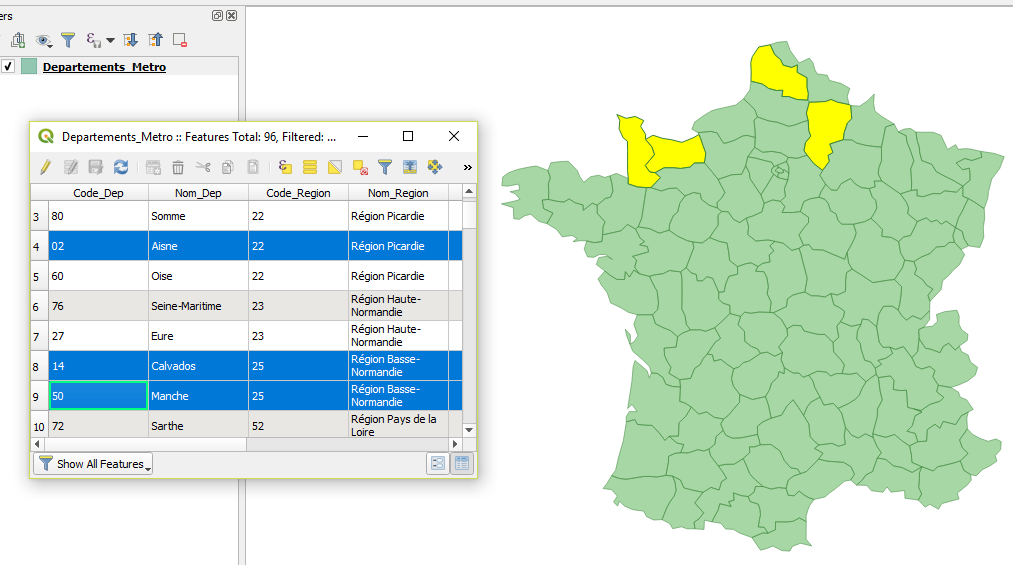
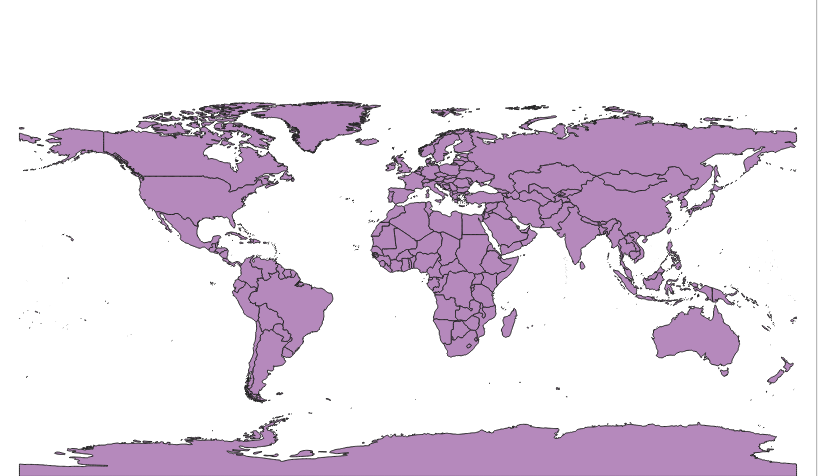
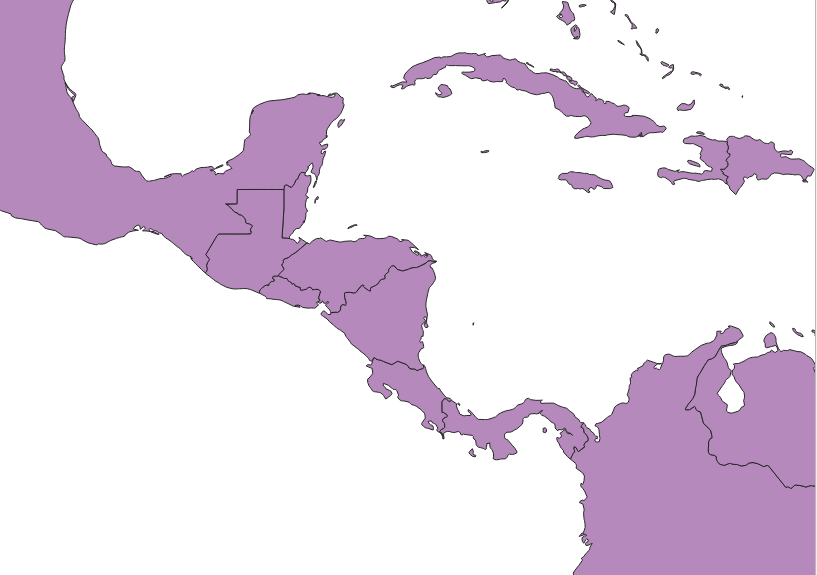
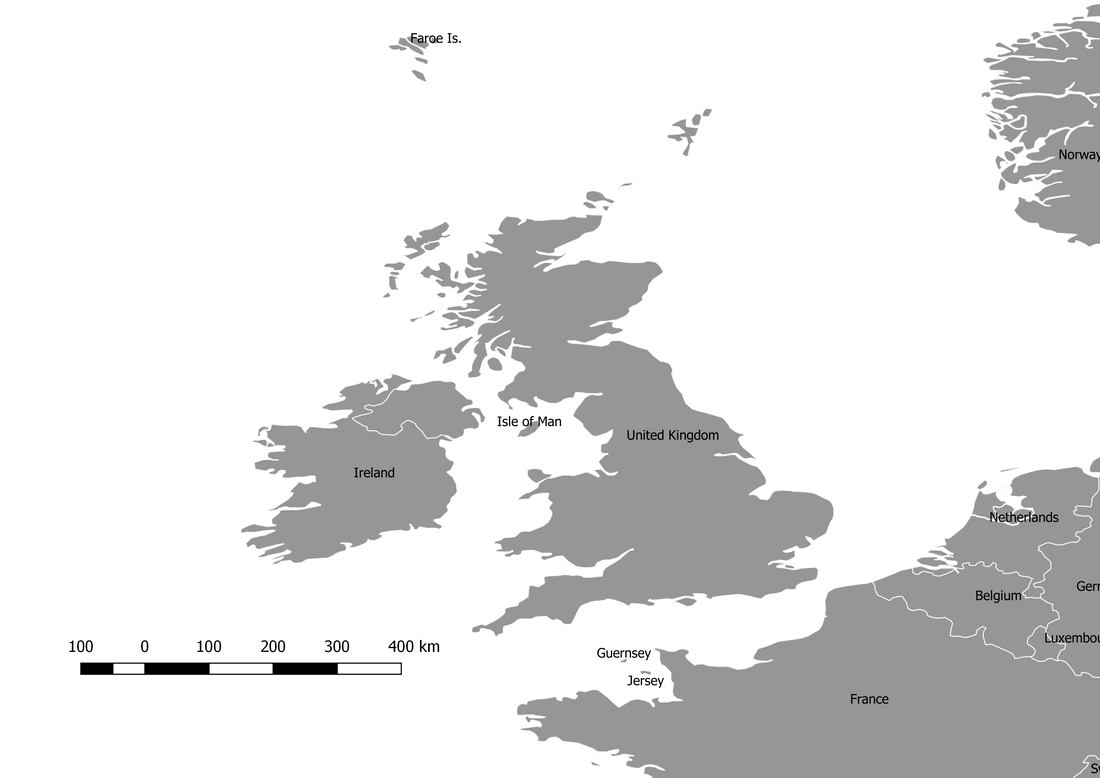
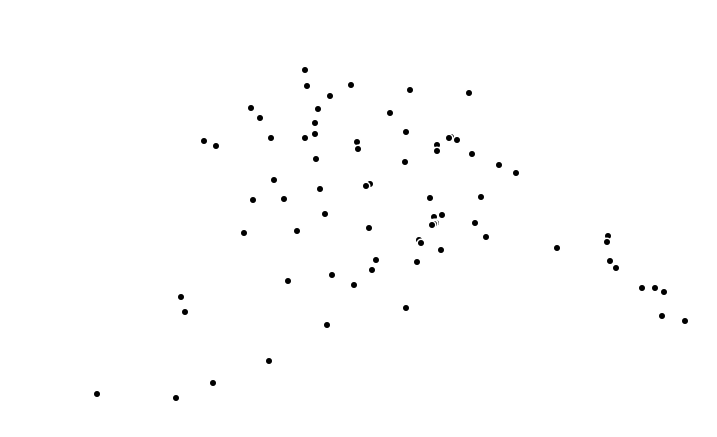
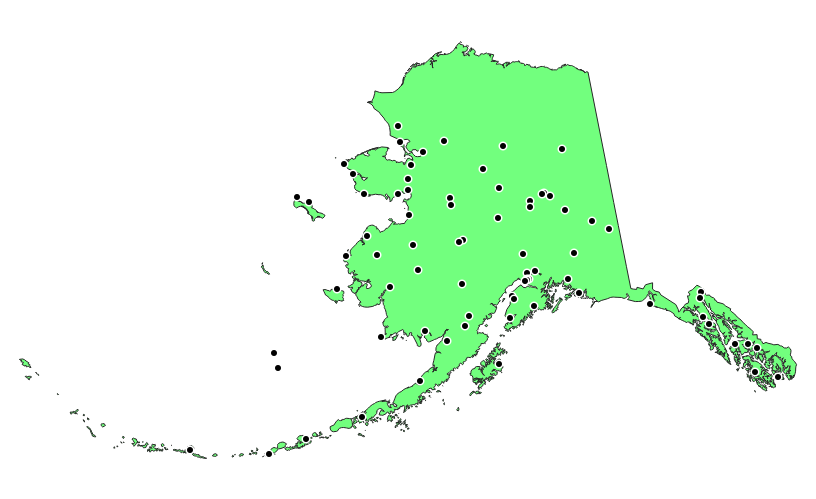
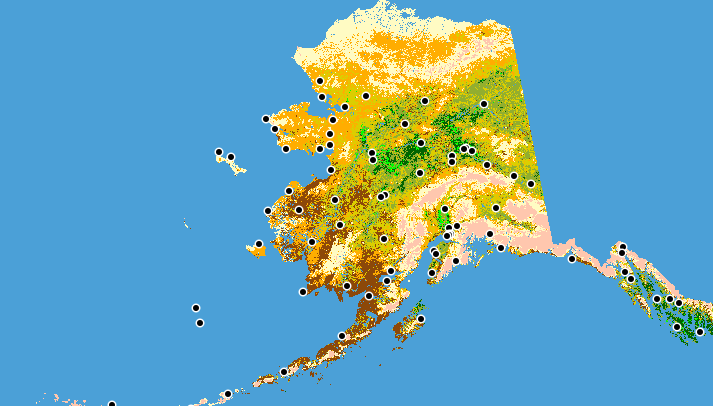
 RSS Feed
RSS Feed