Creating new symbols can initially seem daunting if you have never tried it. However, there are many symbols for points, lines and polygons within the library provided by QGIS which can be viewed or modified to meet your requirements. These symbols may also help you understand how to create completely new ones more suited to your specific needs.
Understanding how the symbol style is created can be demystified if you pan up and down the layers which make up the symbol design. For instance, some of the line symbols which are provided relate to different types of road and rail symbol styles. For example to create a dashed parallel line to represent a railway line may consist of several symbol layers consisting of black and white lines one of top of the other.
Finally, you may find that the library contains all the symbols that you could require. However, the ability to create new symbols or modify current ones is not a difficult task and may enable you to produce maps which are illustrated with symbols more meaningful for your audience.
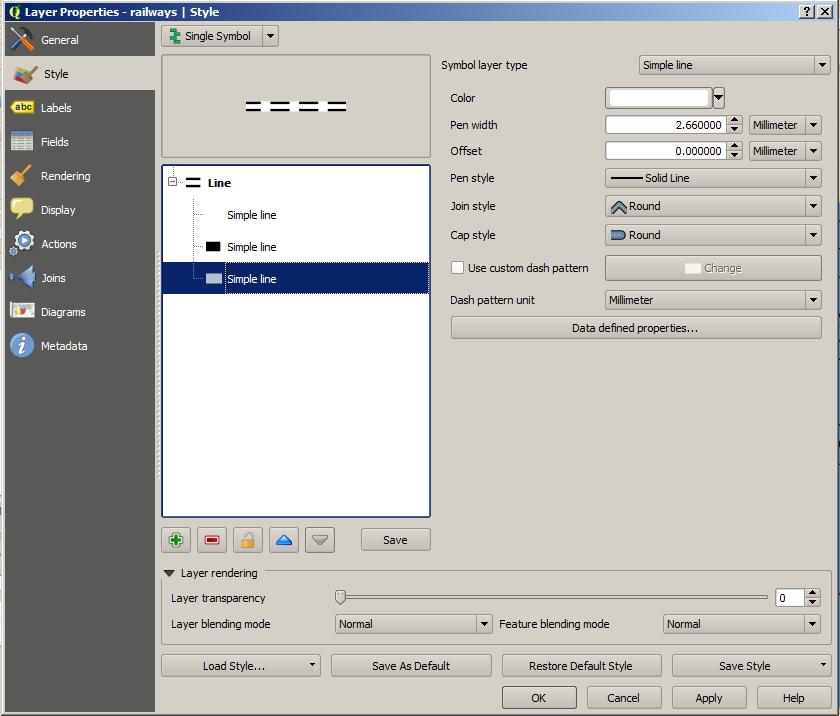
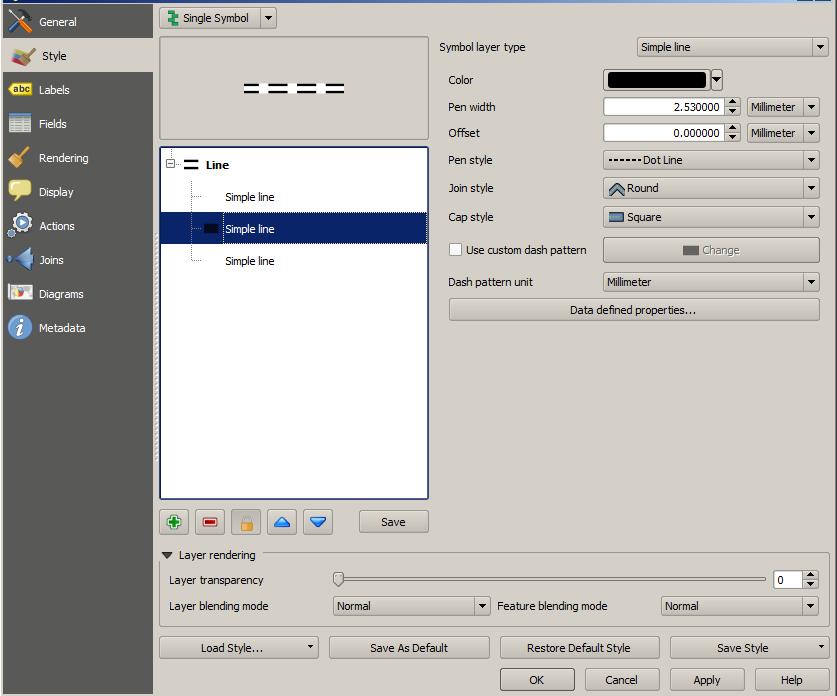
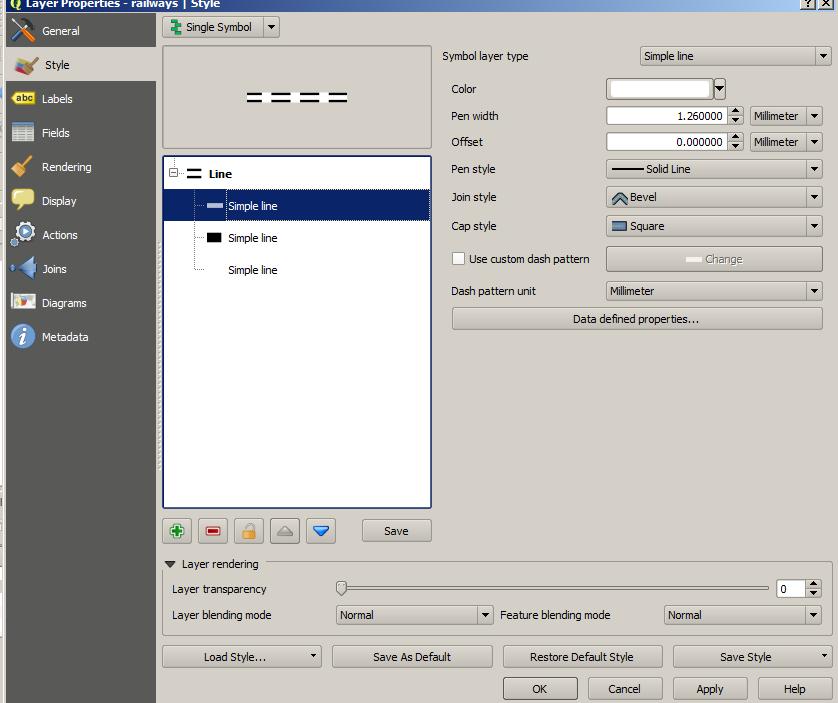
 RSS Feed
RSS Feed