In QGIS choose the layer you want to use in conjunction with the Action function. Double click on the layer to bring up the Properties Dialogue. Choose the Actions option from the left hand menu. You may not have any actions in the Action List. If this is the case you can load the defaults by clicking on the Add default actions button.
http://www.google.com/search?q=[% "ATTRIBUTE" %]
The first part of the code refers to the google search parameter. If you enter any search into Google the first part of the search will be similar to http://www.google.com/search?q= followed by your search term then lots of additional information produced by Google.
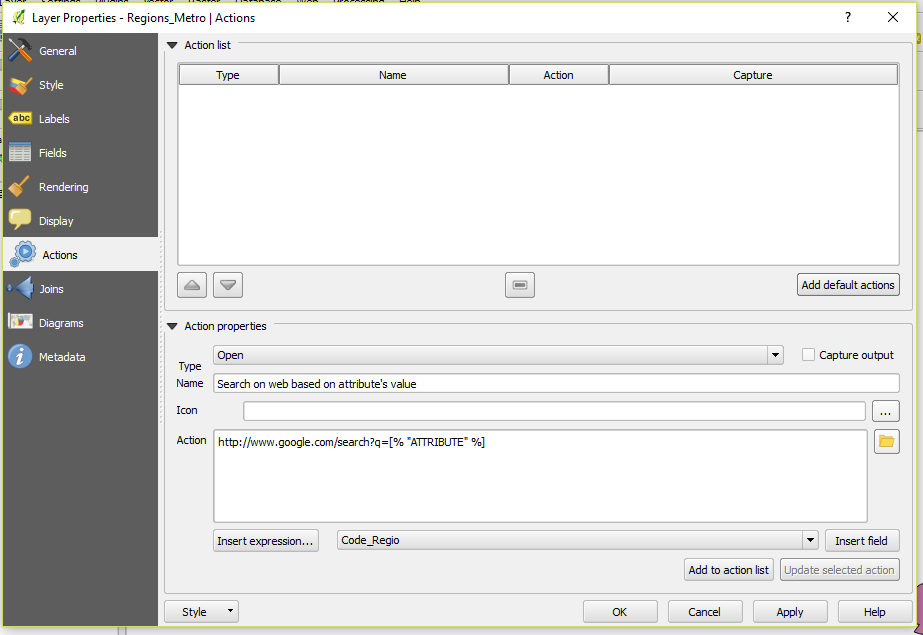
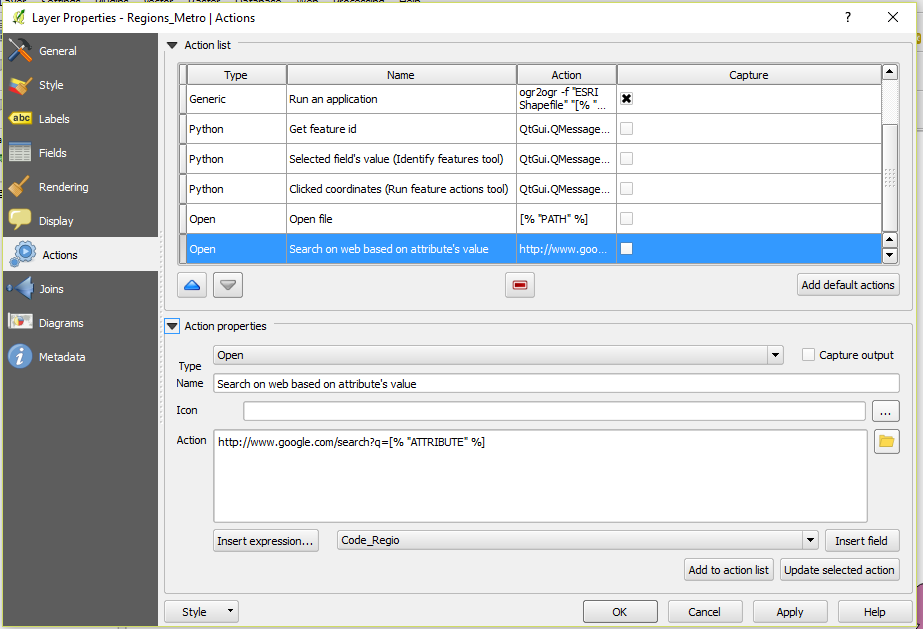
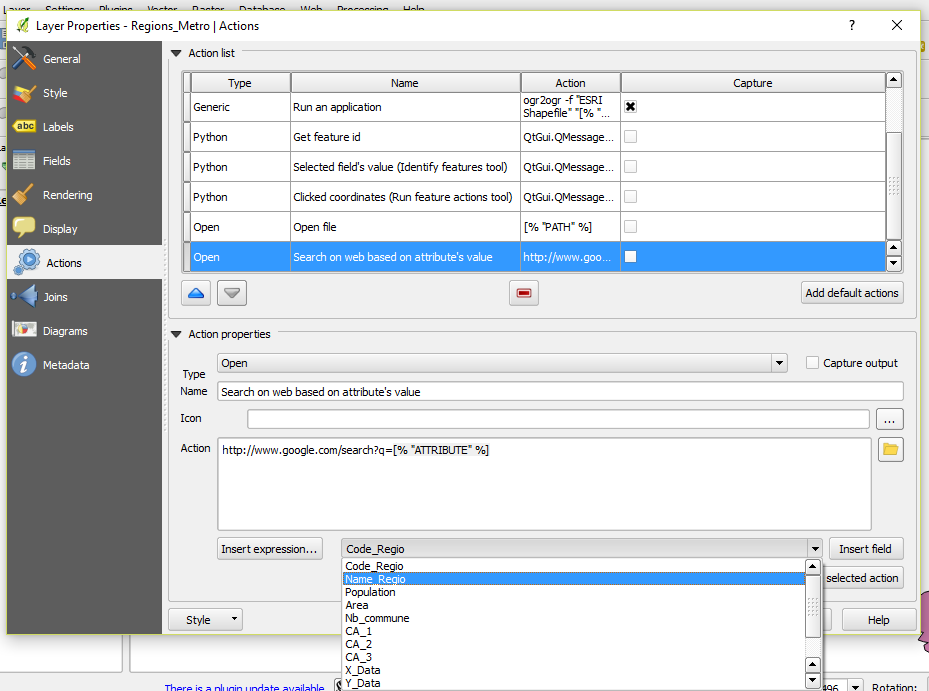
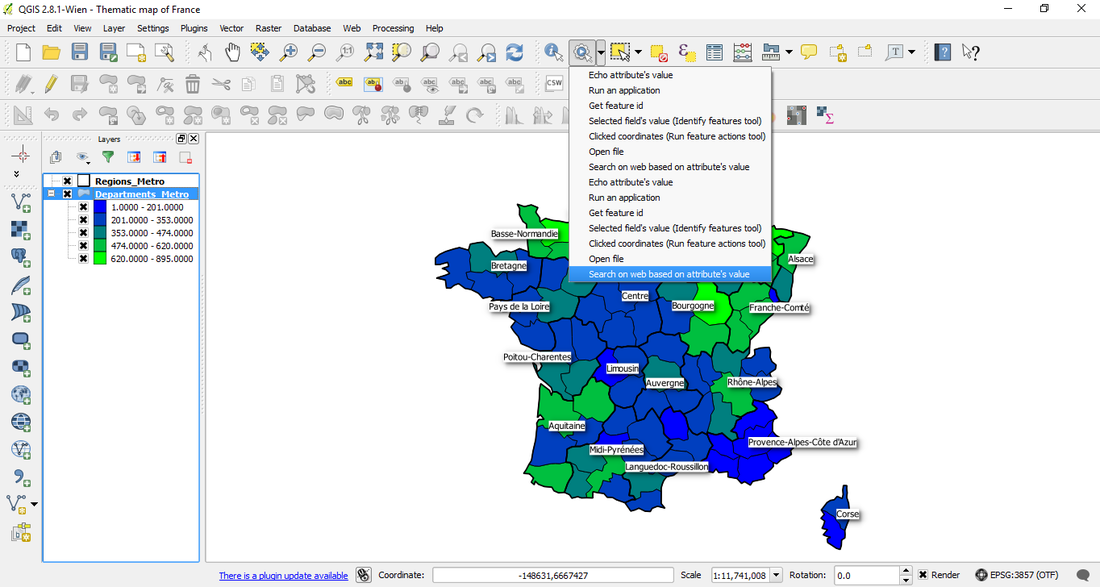
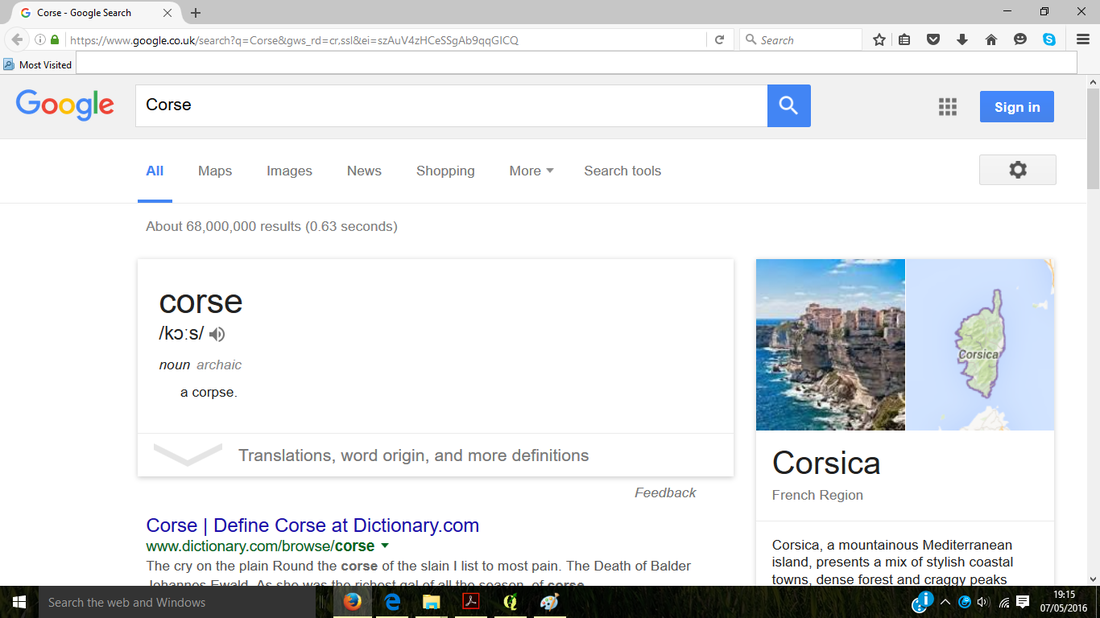
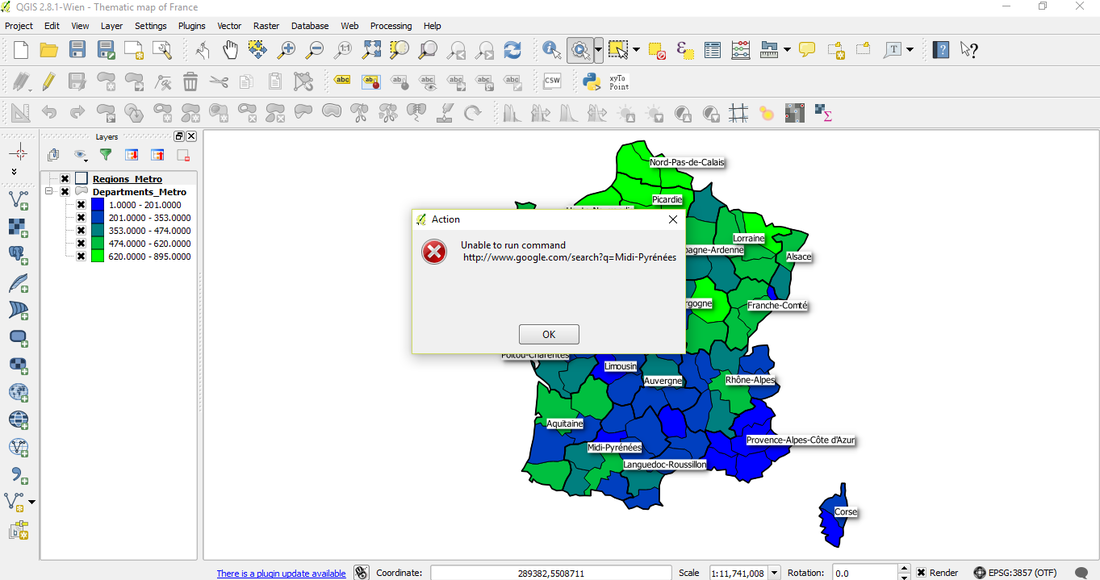
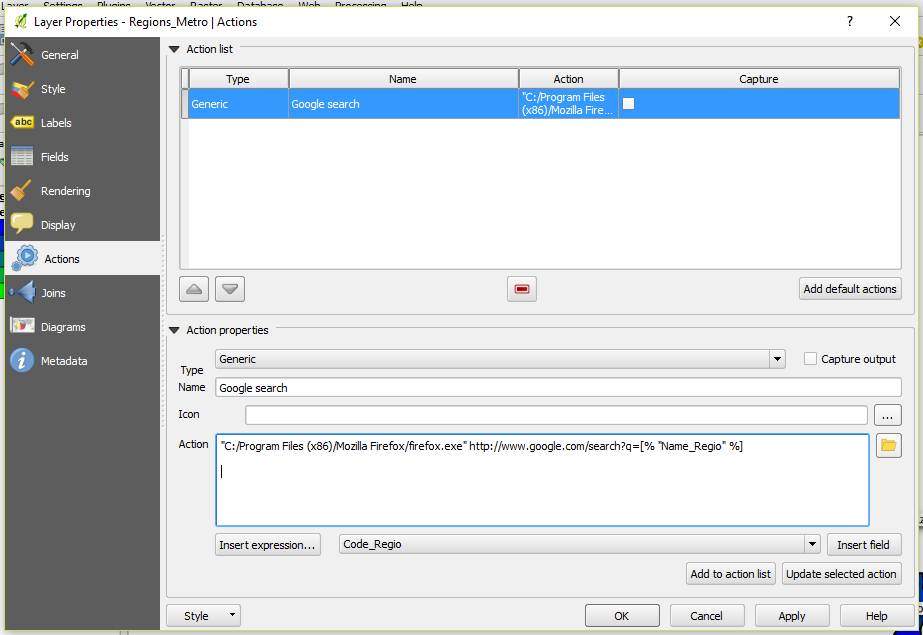
 RSS Feed
RSS Feed