The concept these early designers wanted was to emulate paper map creation but in a digital format. One of the main ways they achieved this was by using a process whereby each element of the map could be built up through creating a series of layers prior to printing the final output. Features which we now take for granted such as zooming and panning where at that stage innovative and novel to new users of GIS software.
If we look at a screen shot from QGIS we can see that the map area is displaying a map of Mexico. On the Layers panel on the left side there are five separate layers shown. Each layer represents data in either a point, line or polygon format. All of these layers are in a vector data format.
Vector data could be defined as a list of values. For example, a point has a pair of x and y co-ordinates, a line has two pairs of x and y co-ordinates and a polygon has points where the first and last co-ordinates are joined to create an enclosure.
The next thing to note is that although we have five layers only one layer is currently displaying. This is because top polygon MEXICO layer is hiding the features of the other layers. Again, if this had been loaded as a project file the correct layer order would have been preserved.
Clicking on the MEXICO layer and moving it as shown in the next screen shot will reveal the other layers’ details.
Attached to each layer is an attribute table. An attribute table is very similar in appearance to the spreadsheet format. The attribute table for the MXCTY_2K is shown in the following screen shot.
As well as the attribute table the layer also has a Layer dialogue box option as shown in the next screen shot. Here we can label the layer and carry out many other actions to enhance our map.
In summary, we have seen why layer order is important to ensure that all the map layers display correctly. Each individual layer possesses properties which can be modified to make the final map display successfully. You can set layers to display their labels at certain zoom levels so as to ensure that the output is legible and not overcrowded.
Finally, each layer has an attribute table which looks similar to a spreadsheet. The attribute table can be used to interrogate the map and can be used to label the map with a specific field. In the above case we used the City field of the MXCTY_2K layer to display labels only at a specific zoom level.
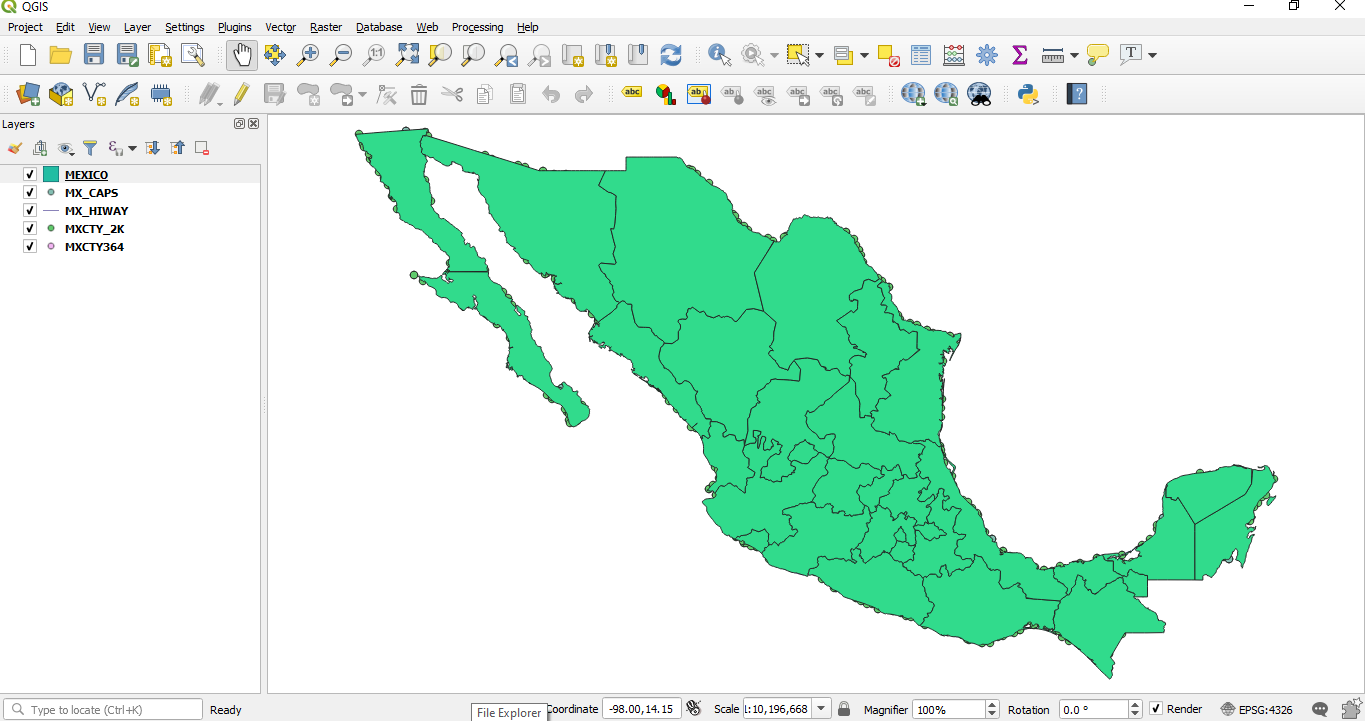
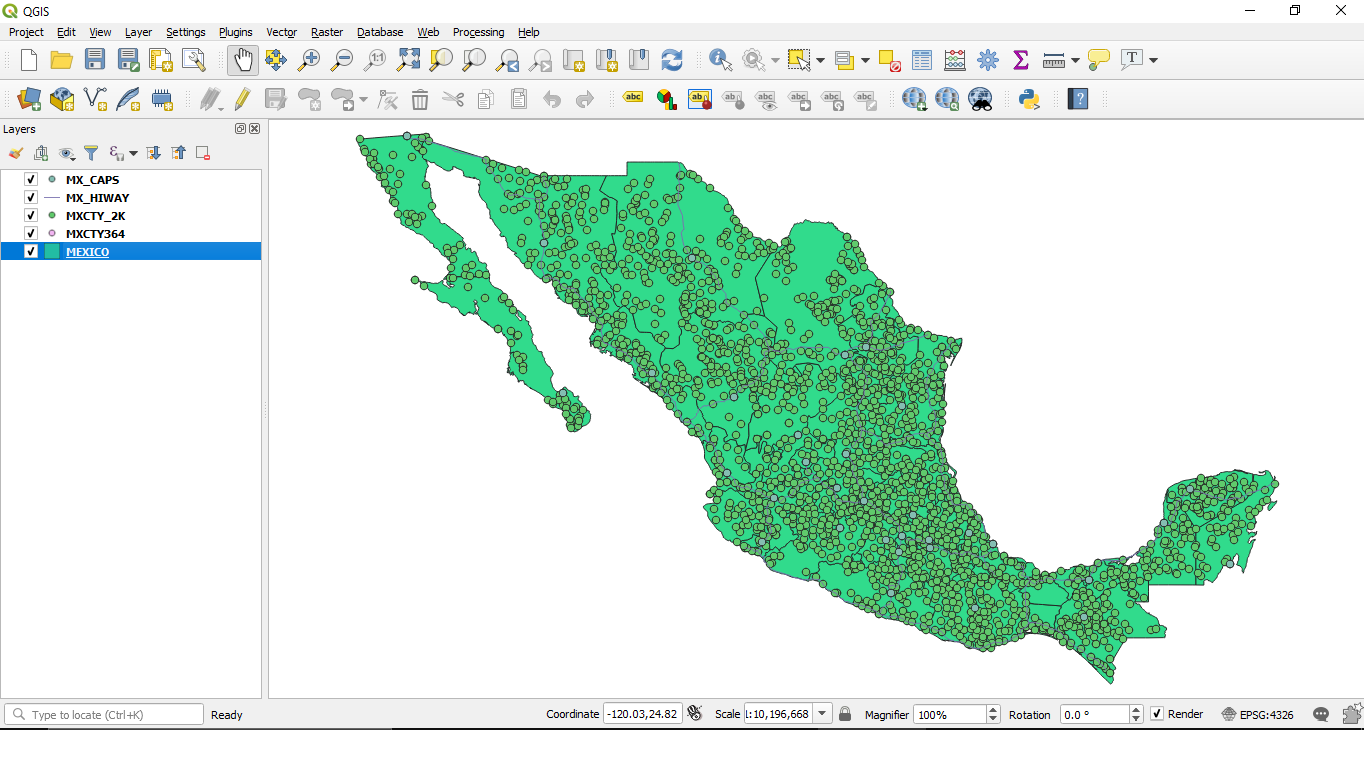
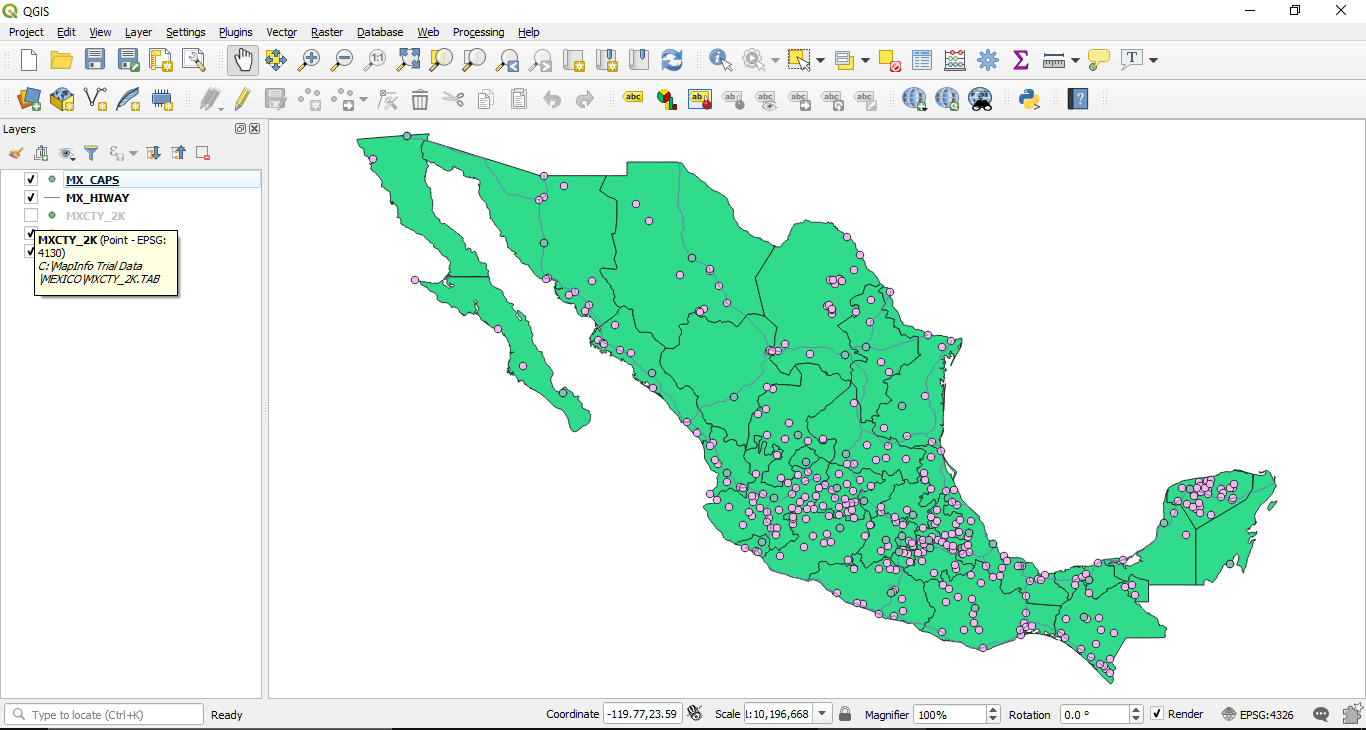
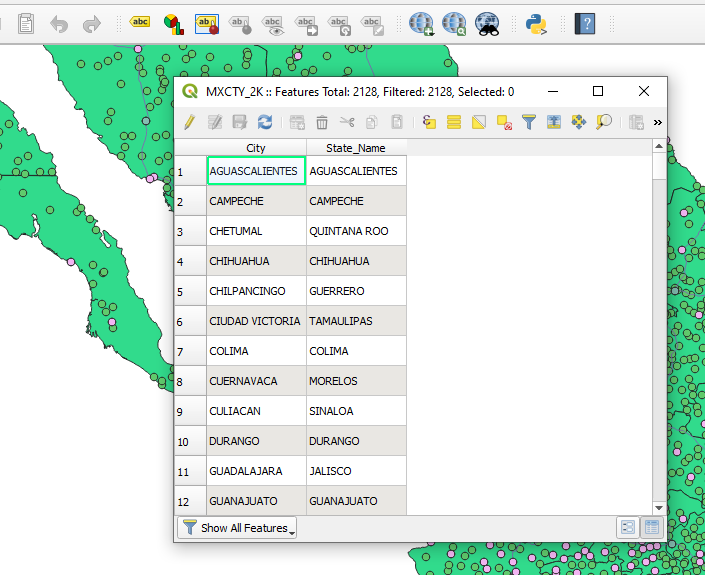

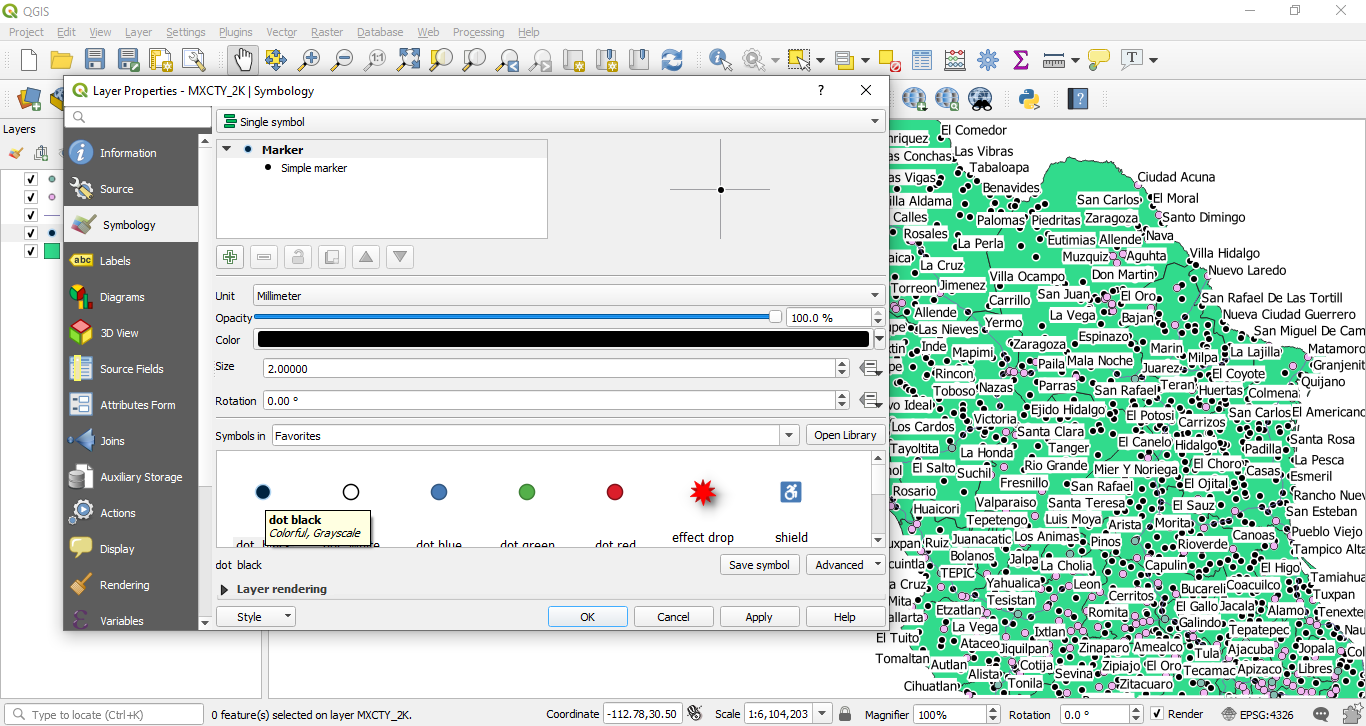
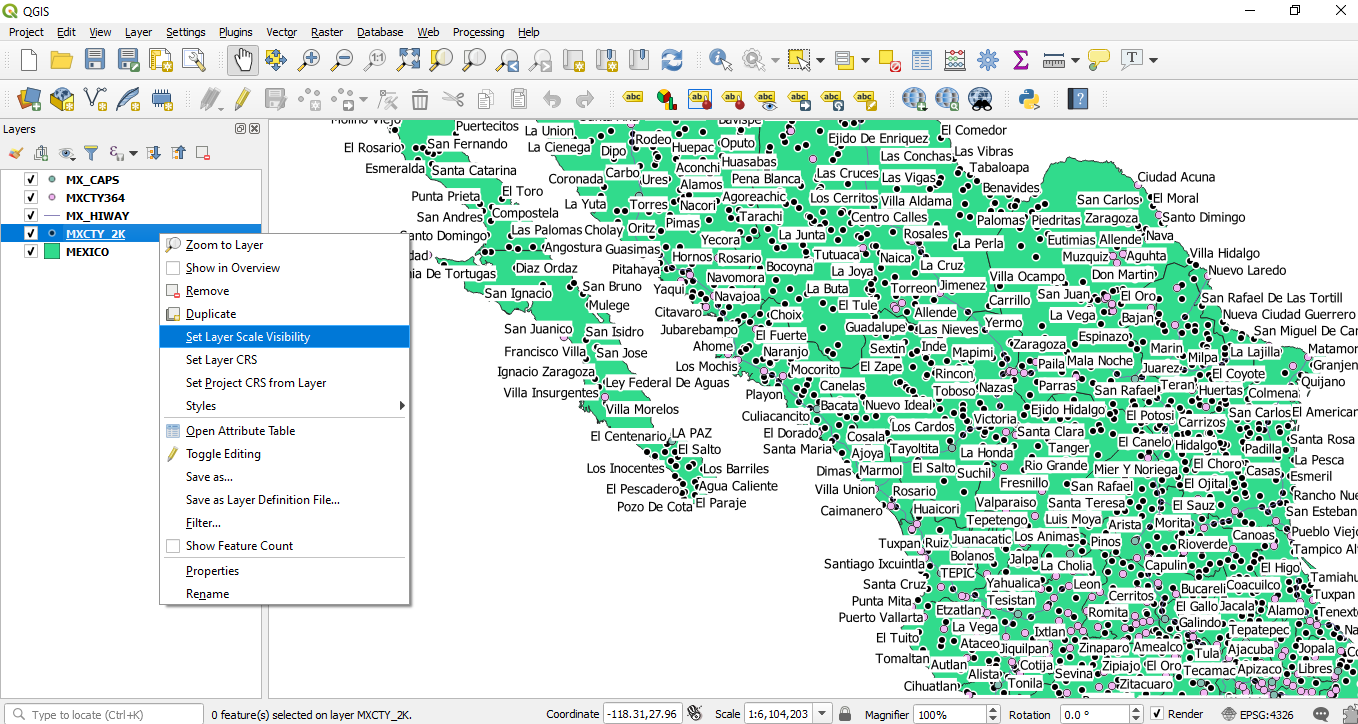
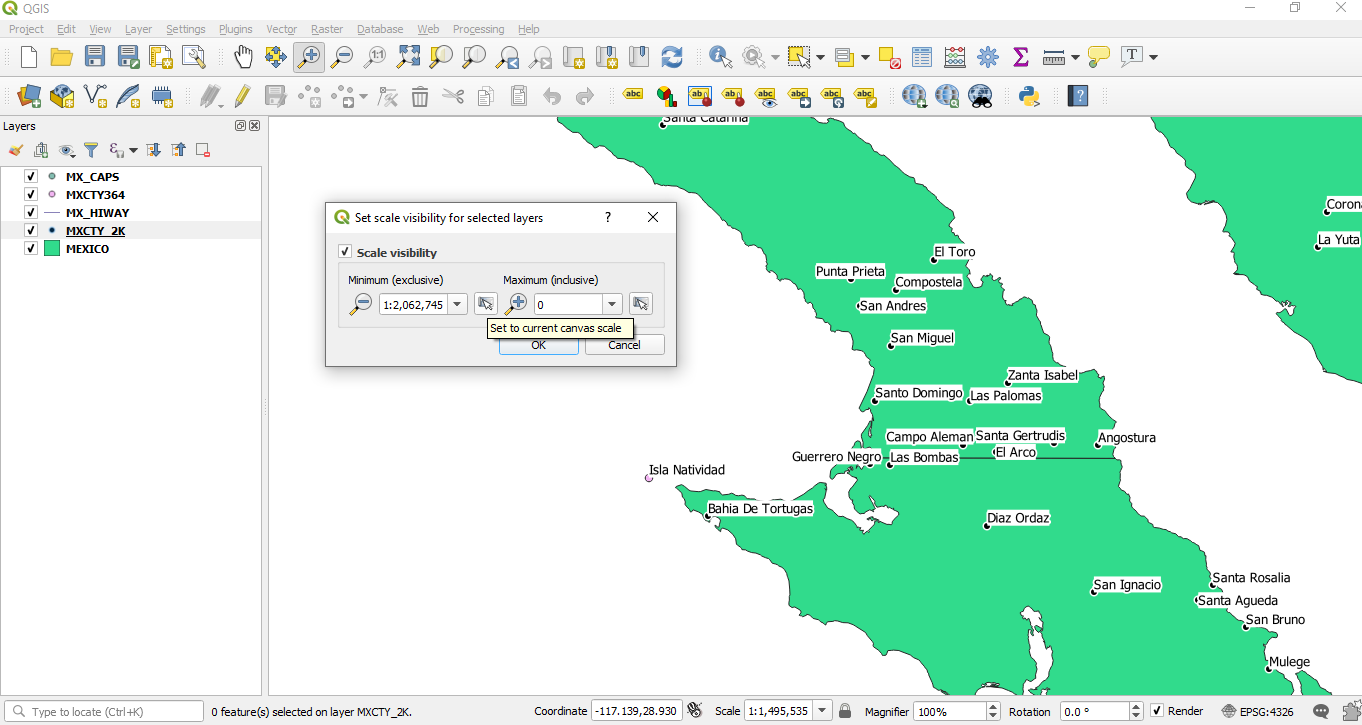
 RSS Feed
RSS Feed