The Move Label and Diagram icon enables labels to be moved as necessary. In the next screen shot I have clicked on the Northwest Arctic label and moved it to the left.
As mentioned earlier the improvements to the labelling functions in QGIS 3 makes modifying labels a much easier task than with earlier versions of QGIS.
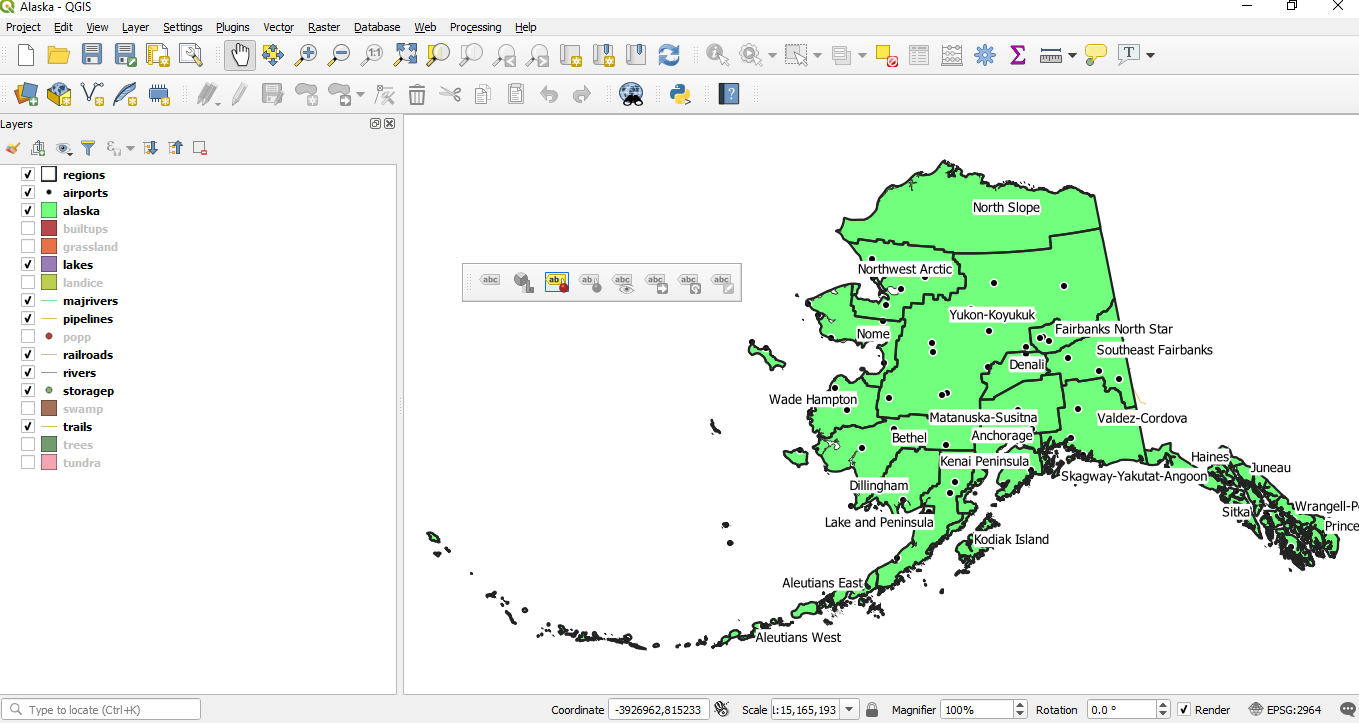
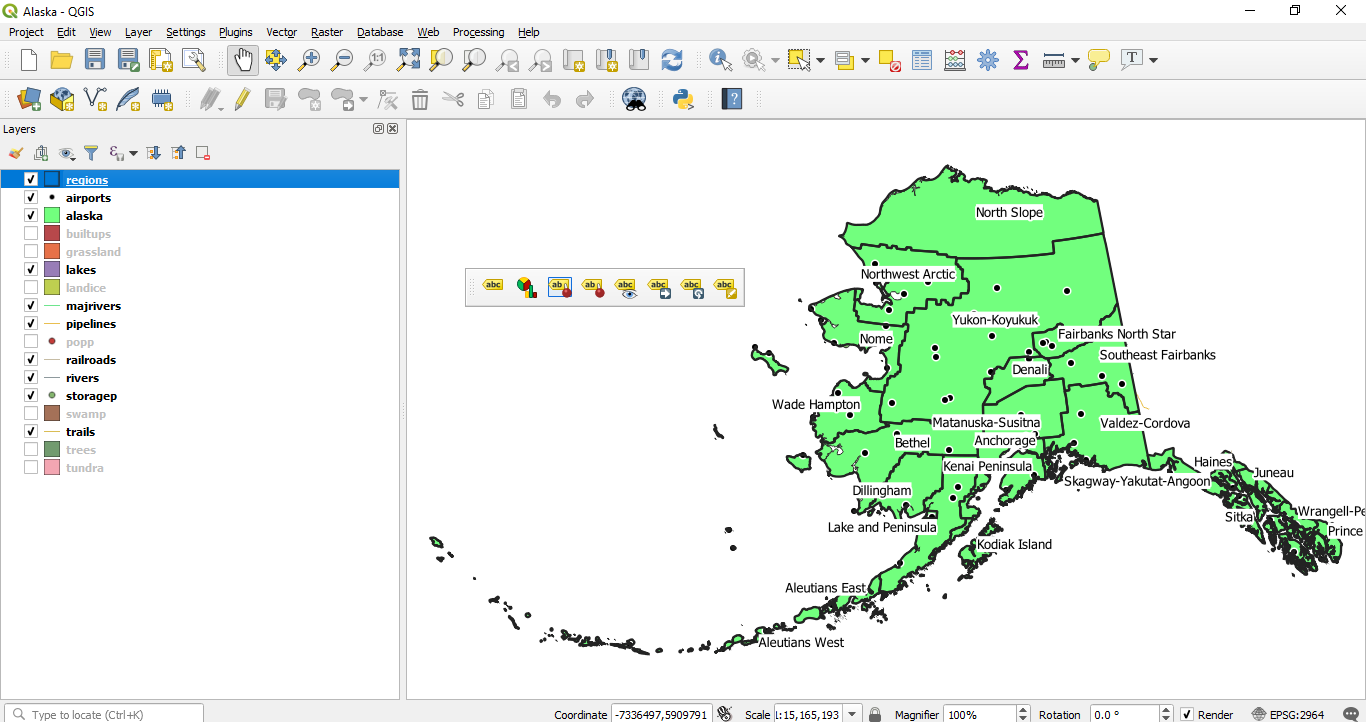
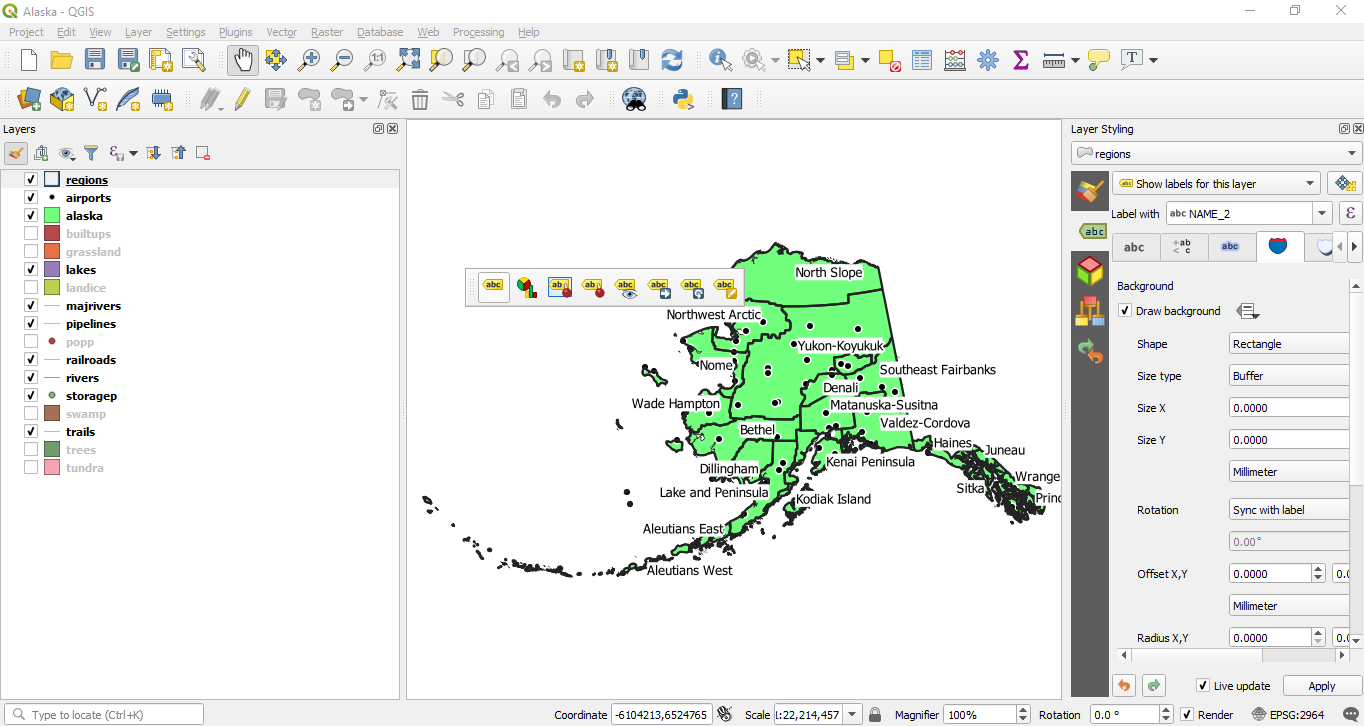
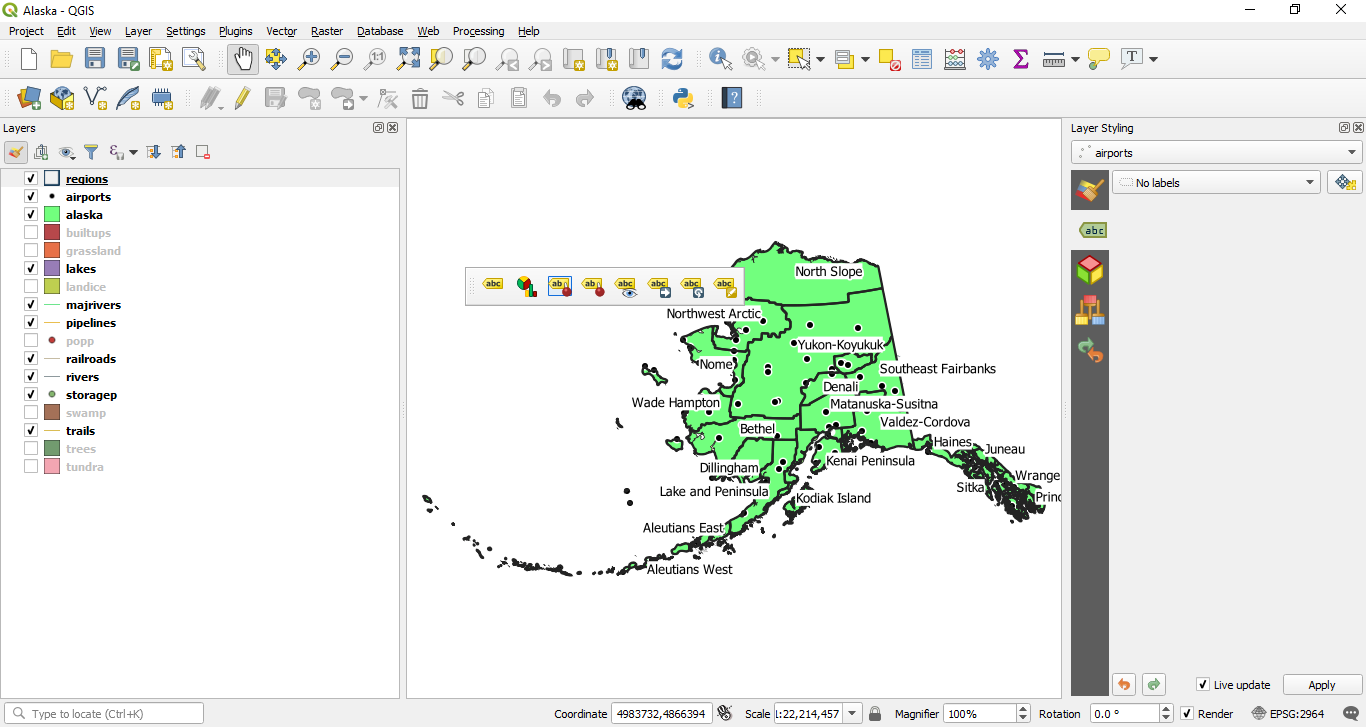
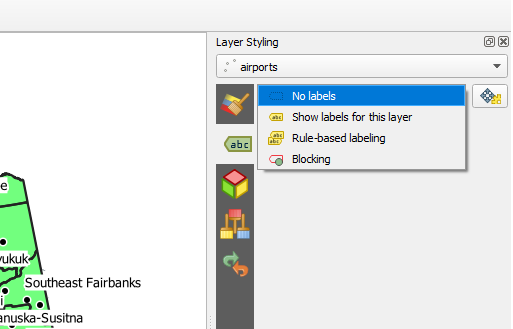
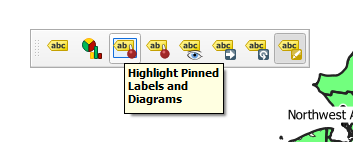
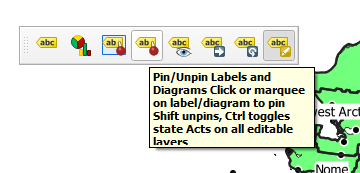
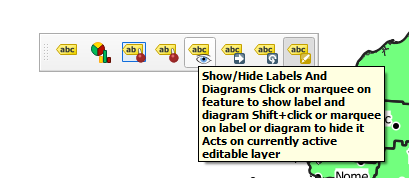
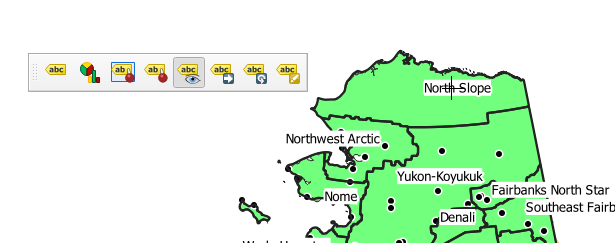
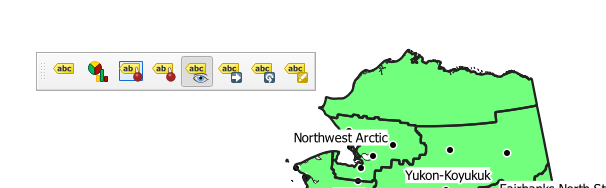

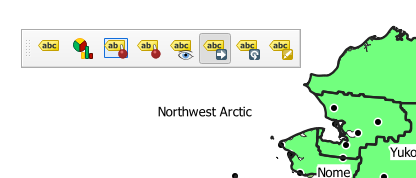
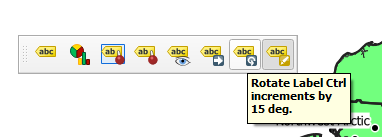
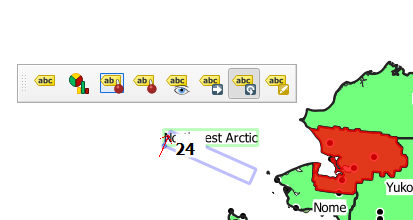
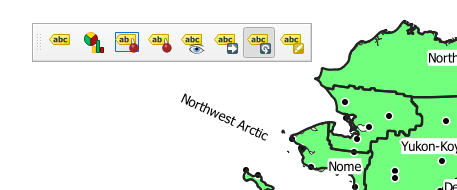
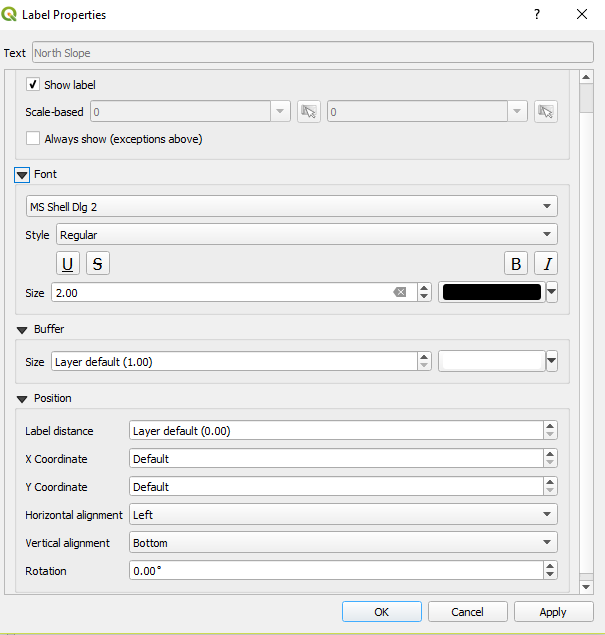
 RSS Feed
RSS Feed