So why does MapBasic have these different file formats? Some programs are fairly straight forward and can be completed with little code. In these circumstances everything can be included within the one program to make it run as an executable. Once programs become more complex then it makes sense to break up the tasks into a modular format and hence the development of the (*.MBO) format to facilitate this need.
Here is an example of the project file format:-
[link]
Application = Anyname.mbx
module=yourfirstapp.mbo
module=yoursecondapp.mbo
module=yourthirdapp.mbo
Once this file has been successfully linked in MapBasic and saved as a project file (*.MBP) an executable file called Anyname.mbx is created which can be run within MapInfo Pro.
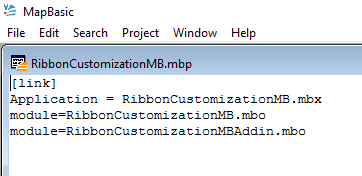
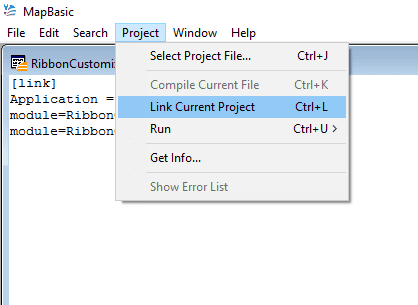
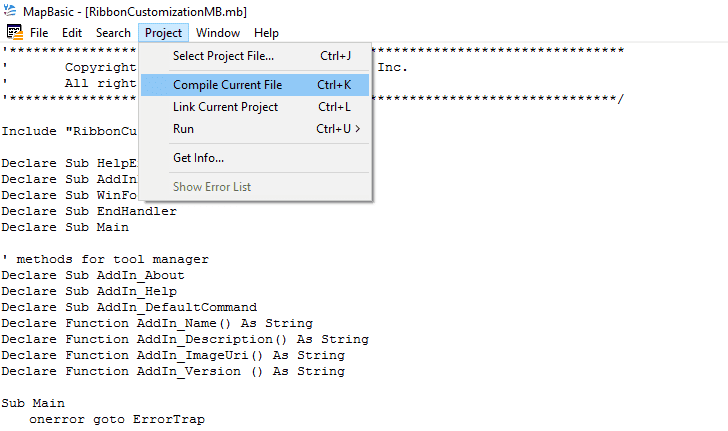
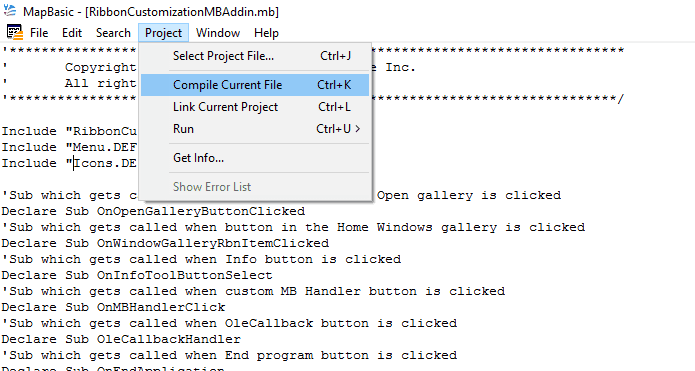
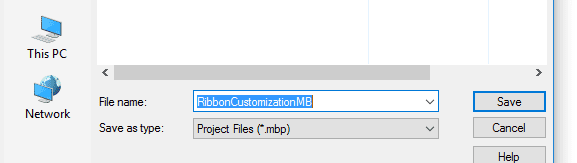
 RSS Feed
RSS Feed